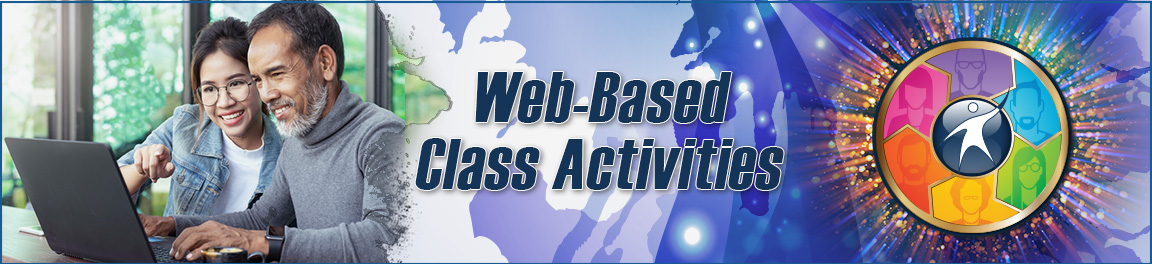Web-Based Class Activities
Here you will find an extensive collection of web-based class activities. These articles provide collections of links to interactive online tools organized around instructional themes and activities. Specific ideas for use in adult education are provided, along with examples and step-by-step instructions.
Integrating Digital Literacy into Adult Citizenship Education
by Jennifer Gagliardi, OTAN SME, Milpitas Adult School
Overview

The path to naturalization in the United States increasingly requires a foundation in digital literacy. As a significant portion of the adult population lacks basic digital skills, adult citizenship education must adapt to address this critical need. The goal is to prepare legal permanent residents not only for the civic and language components of the N-400 application but also for the digital environment in which the process now operates and the soon-to-be new American citizen lives.
The integration of digital literacy into adult citizenship education is best achieved by aligning curriculum objectives with recognized standards. We can look to several sets of standards to guide the development of citizenship curriculums that include digital skills.
USCIS Adult Citizenship Education Sample Curriculum
A good starting point is the USCIS Adult Citizenship Education Sample Curriculum (M-1166). This resource includes a curriculum abstract, scope and sequence, syllabus, and unit assessments designed for a 15-week course, based on the pre-2024 N-400 and the 2008 civics test.
Of particular interest is the section “Digital Literacy Concepts in Adult Citizenship Education” (p. 8), which introduces digital skills of increasing complexity, ensuring students are prepared for the digital aspects of the naturalization process and exam. Topics include an introduction to digital tools, internet safety, finding information, evaluating sources, and communicating information.
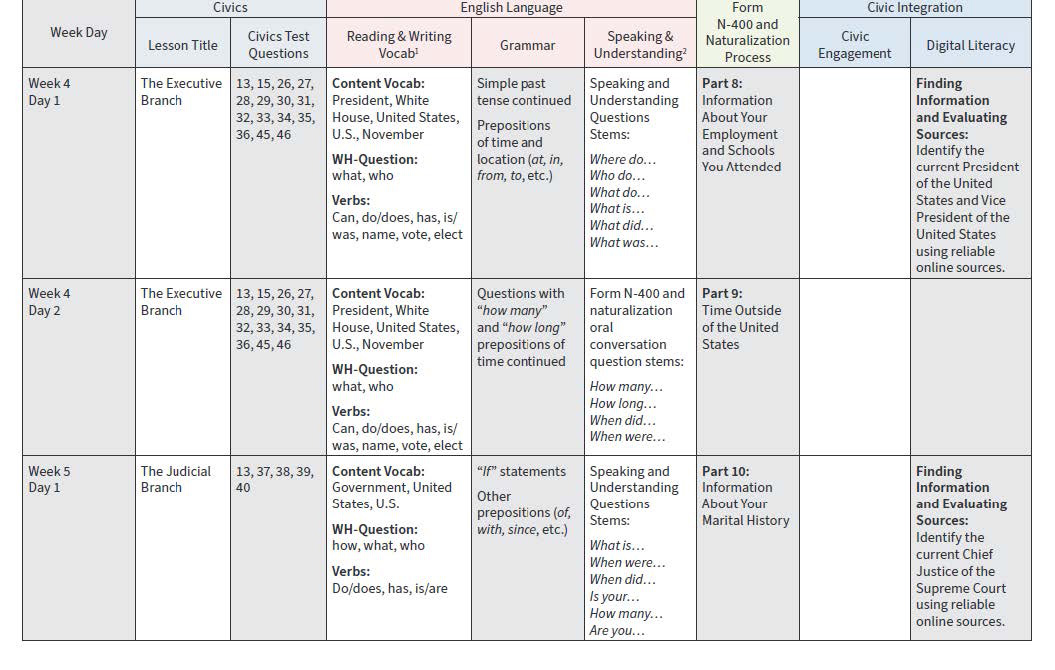
In the Scope and Sequence section (p. 15–25), digital skills appear under the Civic Integration column, aligned with civics, English language, and Form N-400/naturalization process objectives. For example, on Week 4, Day 1, as students begin studying the Executive Branch, the lesson includes:
- Civics questions (must be updated for the 2025 128-questions Civics Test)
- Vocabulary: President, White House, November, Who/What, and verbs such as can, do/does, is/was, vote, elect
- Grammar focus: simple past tense
- Speaking and understanding practice: wh- question stems
- Form N-400 sections: employment and education history
- Digital practice: evaluating information and sources by finding the names of the current President and Vice President
Although the President and Vice President are widely mentioned on social media (a great source for daily media literacy practice), identifying reliable sources can be challenging for new users. This digital skills lesson is reinforced in a later session when students research the Chief Justice of the Supreme Court. By the end of the course, students not only develop basic digital literacy, but also gain significant civic knowledge and English language skills.
CASAS Competencies and EL Civics COAAPs
Another useful reference that highlights multiple literacies is the CASAS Competencies for Youth and Adults: Government and Law (pp. 7–8), which outline the civic knowledge and practical skills adults need to participate effectively in U.S. society. These competencies cover essential areas such as elections and voter registration, major public issues, core elements of U.S. history and geography, national symbols, individual rights and responsibilities, common legal documents and procedures, and the organization and functions of government at all levels. In the classroom, these standards are put into practice through EL Civics Civic Objectives and Additional Assessment Plan (COAAPs) —most notably COAPPs 38-42— which guide instruction, learning activities, and performance-based assessments aimed at strengthening immigrant integration. Together, the CASAS framework and EL Civics implementation highlight the foundational civic and legal skills needed for naturalization and offer a clear structure for incorporating digital literacy tasks that enable learners in a multi-status classroom to locate, evaluate, and use civic information in today’s technology-driven environment.
2025 Civics Test Curriculum Thematic Sequencing
Because we are all looking for ways to update citizenship preparation curriculums, also see Shawn Chakrabarti: 2025 Civics Test Curriculum Themes. This document is intended to help citizenship educators update their course curriculum, align resources, and develop lesson plans. It provides two sample course models: an eight-week (40-hour) intensive course for High-Beginners and Low-Intermediate students (NRS ESL Level 3 and above). Also included is a 14-week (70-hour, with at least 35 hours in-person) comprehensive course for Low-Beginner students (NRS ESL Level 2). Besides including the standard civic and history units, Chakrabarti identifies several special themes with corresponding question numbers, such as Native Americans, Women's Rights, Civil Rights, and the U.S. Armed Forces. An educator can pair and adapt the content from USCIS M-1166 with Chakrabarti's curriculum. Or they can look for more specific digital literacy skills, such as those developed by Northstar.
Northstar Digital Literacy Standards
NorthStar Digital Literacy provides a structured framework for skill development, focusing on foundational competencies such as smartphone keyboard basics; creating strong passwords; verifying identity through mechanisms like CAPTCHA and two-step verification to create a MyUSCIS account; adding attachments to upload evidence for the online N-400 application for Naturalization; identifying the purpose of accessing information to become an informed citizen (and answer civic questions); and using tech tools to plan and manage the application process. Specific Northstar Digital Literacy standards include (but are not limited to):
- Smartphone Keyboard Basics & Logging In
- 11. Install an app on a smartphone
- 18. Create a strong password.
- Internet
- 8. Verify identity (e.g. CAPTCHA, two-step verification)
- Using Email
- 4. Log into email
- 8. Add an attachment to email
- Social Media
- 1. Identify different types of social media and their functions.
- Information Literacy
- 1. Identify the purpose for accessing information.
- 5. Plan steps to accomplish a task.
Building on these standards, a successful curriculum translates them into practical, measurable student objectives that directly support the naturalization process. Real-world goals include navigating the official USCIS website, accessing and managing email on a mobile phone (with resources like GCF Global and the Google for Education Learning Center supporting instruction), and creating and linking a USCIS account—a process that often requires two-factor authentication. Students must also be equipped with critical safety and information literacy skills, learning to recognize trusted immigration websites, identify government websites ending in .gov, and competently upload necessary evidence and images from a mobile device as part of the online N-400 application.
California Adult Education Digital Learning Guidance
One further reference must be considered: the California Adult Education Digital Learning Guidance, in particular Chapter 4: Designing Flexible Learning Experiences. This guidance encourages educators to use technology not just to digitize traditional tasks, but — when appropriate — to enhance or transform learning (e.g. through peer collaboration, real‑world problem solving, and flexible pacing). This is especially important as we endeavor to tailor instruction for the different learning modalities, civic/language/digital literacies, and eligibility circumstances of individual students.
For example: you may have a student who speaks and understands English well, reads and writes at NRS Level 2, loves social media, shops online frequently, rarely uses email, can deftly navigate children’s education, healthcare, and social services but has very, very limited political/historic knowledge. Again, how are you going to tailor your instruction? Can you incorporate digital skills instruction to do some of the heavy lifting related to civics?
Core Digital Skills Objectives for Naturalization
The core of an effective curriculum involves setting specific, measurable digital skill objectives. These go beyond general computer knowledge and focus on practical application within the context of the naturalization process. Key objectives include learning to navigate the official USCIS website, creating and securely managing a USCIS online account, and mastering the process of two-factor authentication. Given that the N-400 can be filed online and requires the uploading of evidence, students must also be able to confidently handle an email platform—such as Gmail—to send, receive, and attach documents, which are essential skills for tracking their application status.
Choosing a Communication Platform
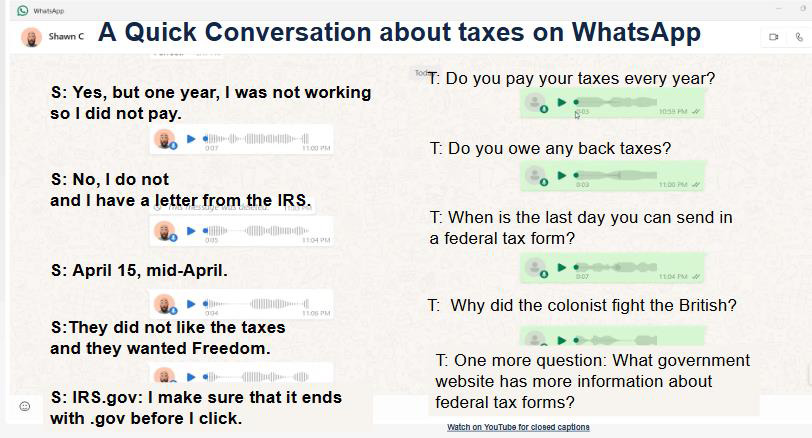
Effective instruction also mandates careful selection of communication tools. Educators are advised to pick a single, accessible platform, such as WhatsApp or Remind, and explicitly teach its use at the start of the class cycle. The platform should be free, mobile-friendly, and capable of handling text, images, and voice memos to facilitate two-way communication. Voice memos, in particular, can be strategically used for practicing the N-400 speaking test, allowing students to rehearse and chunk questions thematically.
Using AI Tools and Other Technologies for Practice
Finally, advanced technologies, particularly artificial intelligence, offer powerful new avenues for practice. To save time and focus practice, scripts can be uploaded to mobile AI apps to simulate the N-400 interview, with students verbally interacting with an "officer chatbot" to practice both script-based interviews and civics questions. Crucially, these practices must be conducted safely, using modified or non-sensitive biographical data to protect student privacy. Your curriculum can also be supported by rich public resources, including USCIS fact sheets, the USC Dornsife Interactive Map of eligible-to-naturalize populations, and the PIAAC Skills Map, all of which provide essential data for program planning and grant writing.
Conclusion
By incorporating these digital skills, tools, and resources, citizenship education can ensure that candidates are fully prepared for both the naturalization interview and the demands of digital life as new citizens.