Put A Little MagicSchool Into Your Classroom
by Audrey Dierdorff, OTAN Subject Matter Expert
INTRODUCTION
As large language models (LLMs) such as ChatGPT and Gemini are being utilized more and more in education, we, as adult educators, need to become prompt engineering aficionados, finessing prompts to get the results we want. But really, who has time for that? Here is where the rays of light come from the heavens and illuminates MagicSchool.AI. MagicSchool was created to alleviate teacher burn-out by creating easy to use AI (Artificial Intelligence) tools for lesson planning, differentiation, assessments, and more.
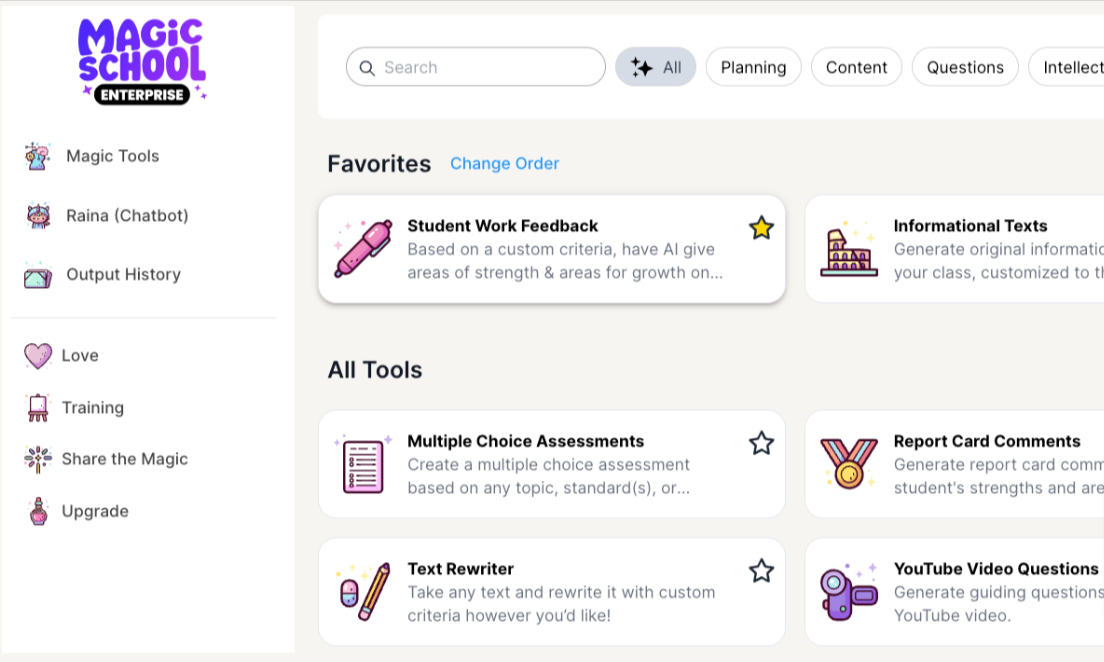
MagicSchool is a freemium product with a robust, free version, but their paid version is even more “magical.” Some of the paid benefits are as follows: exporting to Google Forms or Microsoft Forms with a click of a button, changing the length of your output, and summarizing what MagicSchool created for you.
MagicSchool has two platforms: One platform is for teachers, while the other is designed for student use. Below are details of each platform.
MAGICSCHOOL (For Teachers):
MagicSchool is an easy-to-use platform of 60+ AI tools helping teachers create educational content such as lesson plans and assessments. Different from large language models, where it is necessary to create your prompt from scratch, MagicSchool assists users by creating prompt boxes with suggestions to the teacher on how to write the prompt. For example, the “Lesson Plan” tool has four boxes for data entry: 1) Grade level, 2) Topic, Standard, or Objective, 3) Additional Criteria, and 4) Standards Set to Align to. The second and third boxes give teacher suggestions on what to write and how to write it. If typing is too tedious, there is an option to speak your prompt. And, under additional criteria, you are able to upload a PDF, image, or Word document to help MagicSchool create the lesson plan.
Just like the lesson plan example above, the other MagicSchool tools on the platform serve a unique purpose, allowing teachers to access resources, create materials, and engage with students. To navigate the platform and find the tools needed, use the search bar to locate specific resources or scroll through the list of tools until you find the one you want. Additionally, Raina, the chatbot on MagicSchool.AI, is available to assist you in generating resources and answering questions to support your endeavors just like ChatGPT or Google Gemini.
MAGICSTUDENT (For Students):
MagicStudent was created because users asked MagicSchool to build a platform for students. As Generative AI becomes a central part of education and other industries, students will need to understand how to interact with it. MagicSchool believes that teaching and practicing responsible usage is the only way forward. With MagicStudent, students can interact with generative AI in a safe and productive way. (Summarized from MagicSchool.AI’s Student Training Slides)
MagicStudent has nearly 40 AI tools designed and developed for students to help them study for tests, develop research ideas, and more. By selecting the MagicStudent tab, you will see the student version is like the teacher version. While the two platforms are alike and have the same search bar and look, the language used in MagicStudent is more student friendly. One benefit of MagicStudent is a teacher dashboard and MagicSchool room where you can assign specific tools for students to use. You may also customize the prompt boxes with prompts you create for the students. Students can join your MagicSchool room through a shared link, a Google Classroom, or by scanning a QR code.
Whether it is researching a topic or generating an email, MagicStudent has created a simple and easy way for students to interact with generative AI. Let’s look at a web-based class activity below for use with your students.
SAMPLE WEB BASED CLASS ACTIVITY:
In this web-based class activity, the objective is for a student to find information and sources for a research project by using the MagicStudent tool, “Research Assistant.”
When using the “Research Assistant” tool, students will need to input their “grade level” and describe what they are researching. The grade level prompt box can be tricky since MagicSchool was designed for K-12 and higher education use. But, as an example, to help you determine what grade levels to use, try the following as a guide for ESL learners: Kindergarten or 1st Grade = Beginning ESL; 4th or 5th Grade = Intermediate ESL; 8th or 9th Grade = Advanced ESL.
For the “describe what you are researching” prompt box, have students type what they are researching. There are several choices on how to approach research topics. Some suggestions include students creating their own topics according to what they are learning in class, for project-based learning activities, teachers providing the research topics to groups and asking groups to present their findings, and/or providing a list of topics that students or groups can choose from.
As an example of this “Research Assistant” tool, I filled in the prompt boxes with the following: Grade level: 9th grade, and “Describe what you are researching”: How to recycle effectively. Below is the response I received:
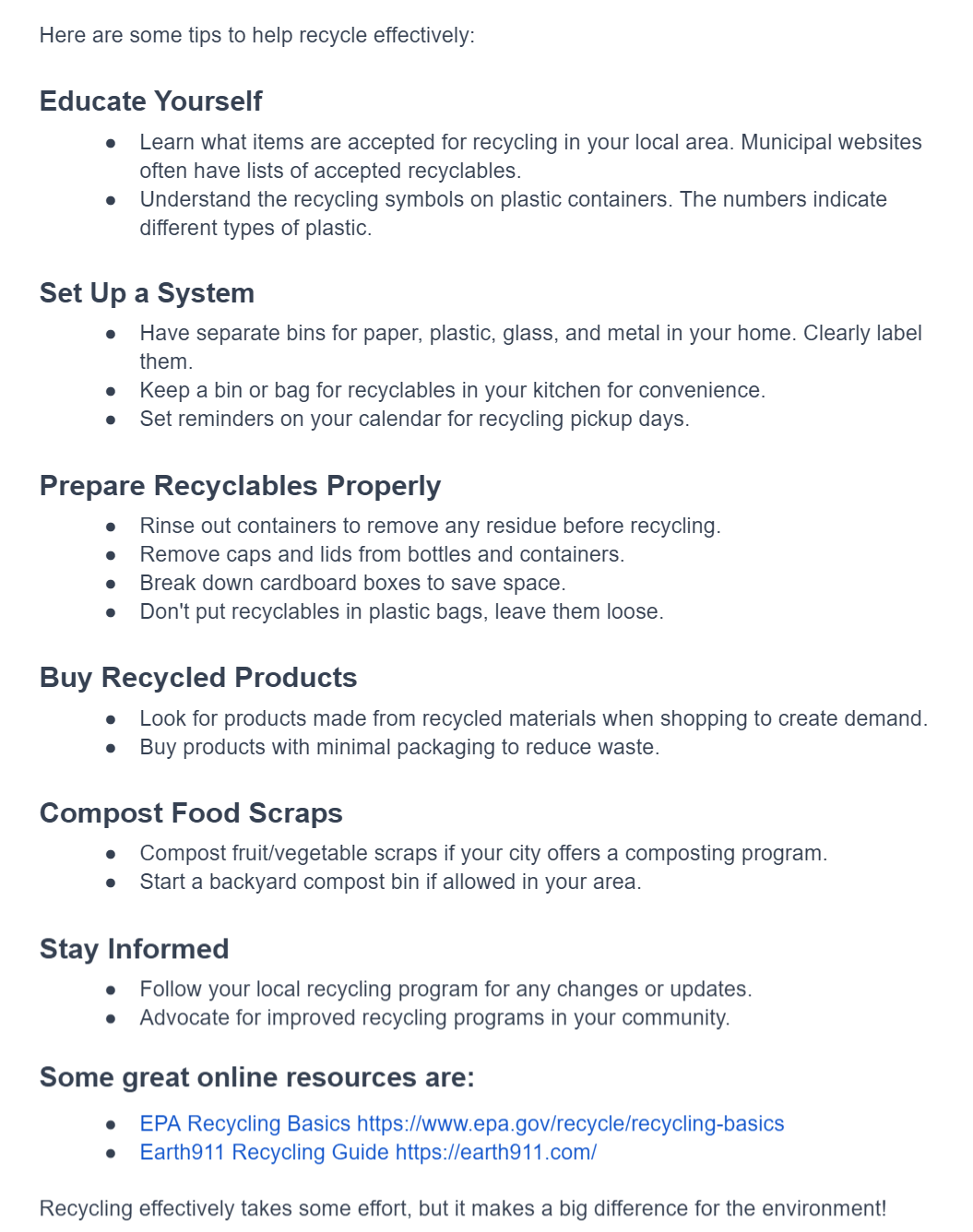
After using the tool, I highly recommend students check the facts of their research. Sometimes AI can “hallucinate” and give false information. The best way to combat hallucinations is to have students Google their findings or go to reliable online sources to check the facts given to them by MagicSchool.
Then, after the research is completed and facts are checked, have students share their research results with the class or in small groups for an in-person class, or in breakout rooms, if you have a HyFlex or online class.
TUTORIAL FOR MAGICSTUDENT AND THE “RESEARCH ASSISTANT” TOOL
- After creating an account or logging into MagicSchool.AI, select the MagicStudent tab.
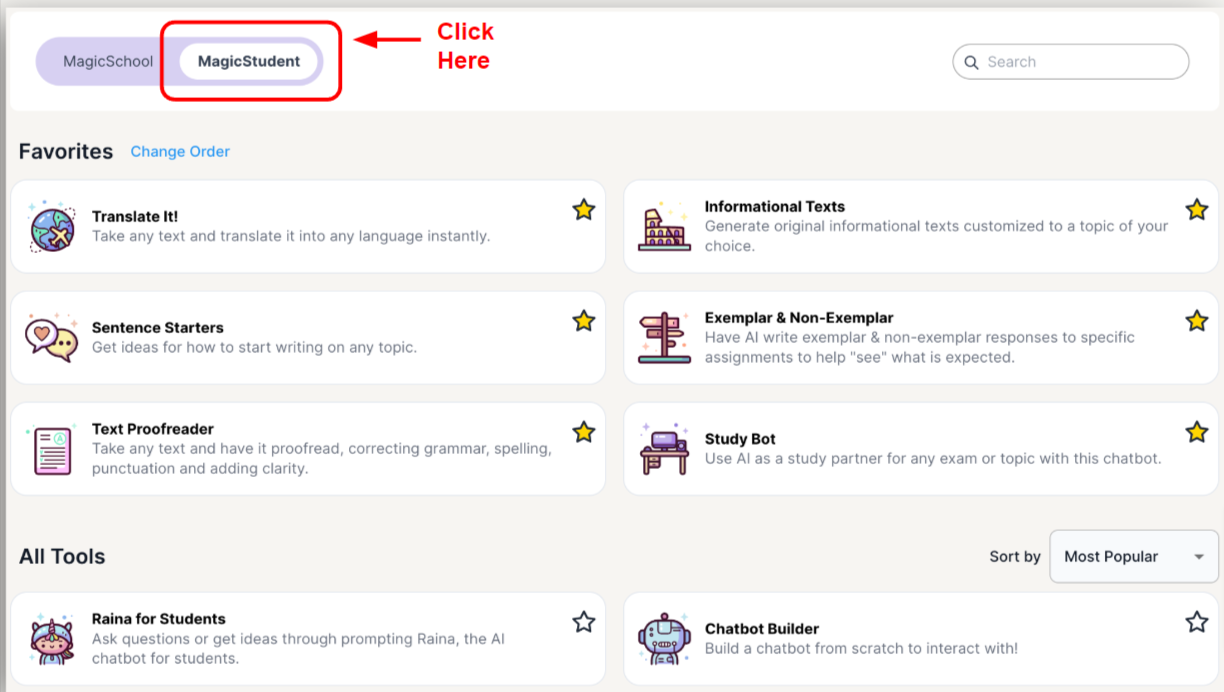
- In the search box, type Research Assistant.
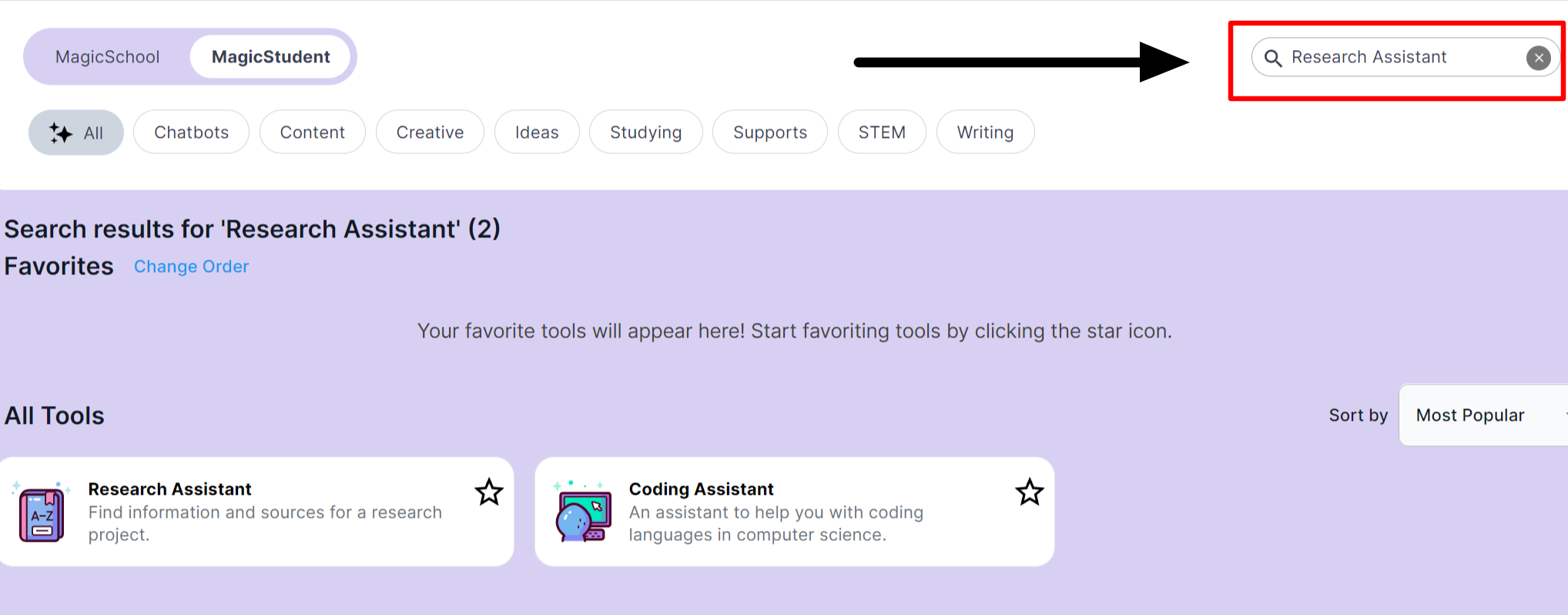
- Select the “Research Assistant box and select the grade level. Then, describe what you are researching. After doing both things, select the “Generate” button.
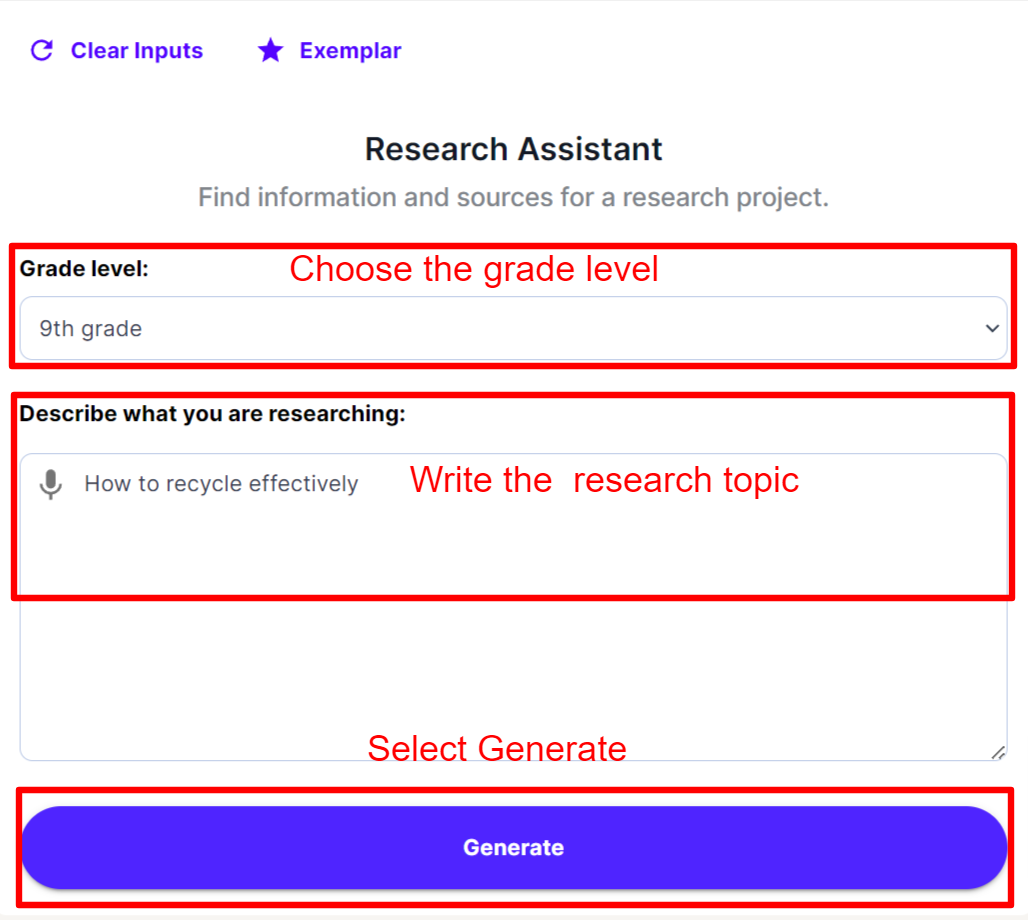
- After the tool generates the response, select the copy button at the bottom left of the response. It is now ready to be pasted into a document.
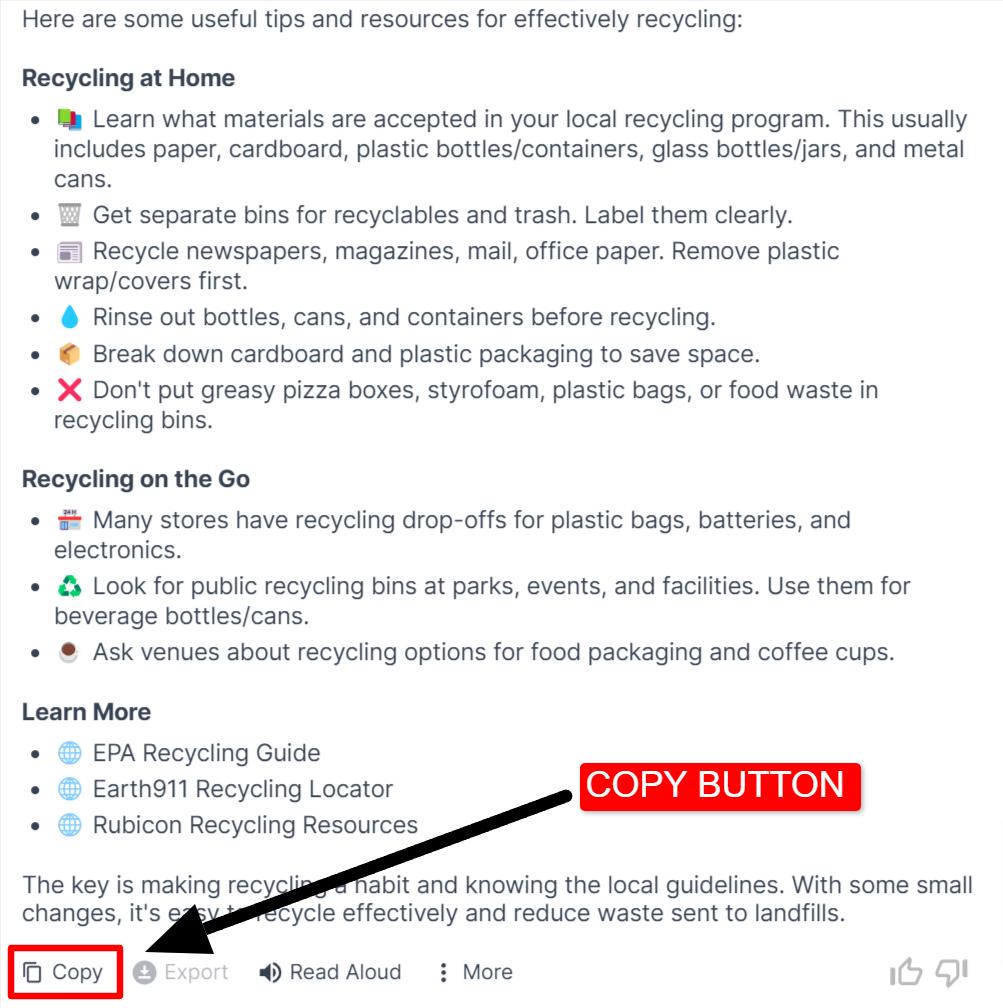
CONCLUSION
Does it all seem too good to be true? Can this online program really help with teacher burnout and make creating lesson plans and assessments easier? There is only one way to find out. Try it out. Play around with it. See if it fits your needs. You will never know until you dive in. Scared of AI? Whether good or bad, AI is here to stay. Why not make it work for you? Next time you see me at a conference or at a training, I hope to hear how MagicSchool.AI helped you create materials for your students!
ADDITIONAL RESOURCES
TEACHER RESOURCES:
Getting Started with MagicSchool
MagicSchool One-Pagers Printable: Several one-page documents about tools most frequently used and by teaching subjects.
Intro to MagicSchool Training - Slides Presentation
STUDENT RESOURCES:
How To Begin To Use MagicSchool Tools
How To Write Effective Prompts

