Creative Ways to Engage All Levels of Online Learners
by Elisia Doonan
In this article, I will go over many ways to engage all levels of online learners. I teach adult learners with varied learning abilities. Since COVID-19 began, I have been working online learning new ways to involve my learners. Many of my learners live under guardianship, conservatorship, in a group home, and/or with their parents, so learning must be adapted and differentiated to make all learning accessible.
Many of my learners are non-communicative but able to understand. I adjust to their capability by asking them to raise their hand or nod their head for answers. Most of my learners have very limited reading skills, similar to low level ESL learners. They also have limited memory, attention to tasks, social appropriateness affecting their success, and digital literacy.
In Chapter 4 of the California Adult Education Digital Learning Guidance, there are strategies for designing a flexible digital learning experience as well as how to establish learning goals. To best serve students with varying invisible and visible disabilities, this article will suggest ways to modify, keep the goal simple, and repeat for clarification.
My class sessions include: social greetings, an objective of the day stating what we will learn, the focus of my lesson, and then a summarization of what we did that day. The lesson of the day may be a component of a short photo or video, with stop and go questions for comprehension. We are always working on skills to improve critical thinking and memory. I ask my learners, “What did we learn today?” This question assists me in formatively assessing if a student understands the lesson.
I have found that the use of digital tools provides flexible options for enhancing communication, participation, and knowledge, thus making my students more confident individuals. In a digital format, communication may be audio-, text-, or video-based; I use all three! All of my online materials also have Closed Captions ability.
It’s difficult to keep an online class engaged for the entire class. To keep them engaged, there are several things educators can use to help with online focus. We know as instructors, we must keep our learners engaged. I have found these tools to be successful in my classroom:
- Use of photos
- Zoom tools
- Power Point, Google Slides, or a similar tool
1. Use of photos
When using photos, I prefer using my own. I like having control over the way the picture is captured and it’s a true original. There is less to worry about in terms of copyright and licensing. Remember - if you use stock images, make sure all are licensed and copyright-free.
Here is an article from OTAN on licensing.
Adding Licensing and Attributions to Your Work for OER
This article is very informative on understanding copyright and licensing of photos.
Here is an example using one photo.

Photo by E. Doonan
For an activity using one photo.
Learning Objective:
- Learners will be able to attend to the task.
- Learners will be able to demonstrate the ability to follow directions on a regular basis.
- Learners will be able to answer a question, verbally, pointing, or head nodding, if able.
Method of Assessment:
Learners will participate with language, head nodding or raising their heads.
Plan of Instruction
Instructor will share screen with one photo to all, asking questions like:
- What do you see?
- How many trees?
- What is the weather like?
- What time of day is this?
- Would you like to be there?
- Do you have any questions to ask each other?
Follow Up
Instructor will go over what they have just learned paraphrasing ideas from the picture. Demonstrate the knowledge of following directions, attending to tasks, and actively learning all together.
Here is an example using two photos.

1

2
For an activity using two photos.
Plan of Instruction
Instructor will share screen with two photos to all, asking questions like:
- What do these pictures have in common?
- What is different?
- What is the weather?
- Any ideas of where this is?
- Would you want to be there?
Again if a learner is not participating, you may ask a direct question such as, who would like to be at picture number 2? Raise your hand.
This activity is language based. You are working on critical thinking, categories, memory, as well as social interaction within a group.
2. Zoom tools - all found in the Zoom app
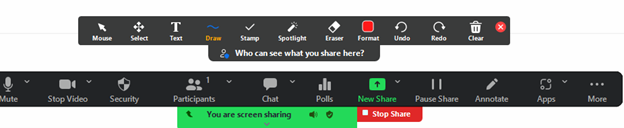
Two Zoom toolbars - The top toolbar is the Annotate toolbar, which includes Spotlight. You open the Annotate toolbar by clicking on Annotate in the bottom toolbar.
I use Annotate for highlighting a picture we are talking about. I may use numbers to point out objects in the pictures. This is a very visual prompt for many learners. Another tool I use to engage the learners is called Spotlight. This allows the learner to be spotlighted in the gallery.
How to pin or spotlight a video/participant in a Zoom room (and make sure participants accept being spotlighted).
- Start a scheduled meeting.
- Tap Participants on the Zoom Room Controller.
- Tap the host or participant’s name, and then tap Pin or Spotlight Video.
- Don’t forget to unpin.
This is a great tool for all to see each other on the big zoom screen.
For more help using the Spotlight tool, please refer to this Zoom article: Pin or Spotlight a video in Zoom Rooms
3. PowerPoint, Google Slides, or a similar tool
The following are two presentations you may already be using depending on your preferred online workspace.
- Microsoft - PowerPoint: What is PowerPoint?
- Google Slides: What you can do with Slides
When instructing with a slide presentation, simple is the best; for example, no more than three photos on a slide and the use of simple phrases for easy reading. If you choose more reading on the slides: use a font larger than a typical 12 point, Times Roman or Arial for a learner to read. I prefer to use 24 point, Arial. I limit the use of transitions in slide presentations because my learners find this to be distracting.
Overall strategies:
- Changing lessons from a beginner to a higher level may be as simple as asking a learner to be more descriptive.
- Start simple, then increase the complexity based on the learner's ability to comprehend.
Sample questions to ask: You may ask for something more descriptive.
- How many more are there?
- What is the difference, what do you remember, and what do you like about it?
Get cues from your learner if they just want to raise their hand for a response. As long as they interact with other learners in the gallery, this can be a very positive experience.
4. One additional tool
As an instructor teaching learners with various abilities, I try to incorporate a fun way of introducing a visual concept. I have found that using the Word Cloud app is very fun for my learners.
An example of positive learning.

Screenshot of a word cloud with the word learners in the middle surrounded by other words
Here is a fun activity using the WordCloud app. I included this app as another form of easy learning for all.
This activity uses engagement with visual words, color, and fun. Learners can see the cloud change size as more learners participate. This can enhance the knowledge of the word for further use in their future.
Here is the resource from OTAN’s Teaching with Technology database for further exploration: Word Clouds for Pre-Reading Predictions and Post-Reading Summarization
In summary
I have discussed how to modify an activity, from beginning to high. I have shown how to achieve simple objectives with different forms of instruction. I conclude that repeating what learners have learned is valuable for all.
These simple steps will enable all learners to be more confident in all aspects of their lives.
Resources
OTAN website for additional resources: http://www.otan.us/
California Adult Education Digital Learning Guidance Chapter 4 Designing Flexible Learning Experiences
OTAN: Teaching with Technology

