10 Tips for Creating Community and Retaining Students When Any Part of Your Remotely-Delivered Instruction Goes Online
by Kristi Reyes
by Kristi Reyes, Mira Costa College, Oceanside, CA
Posted May 2020
Are our adult students ready to study online?
With an optimistic viewpoint, we can say that they are on the brink of universal readiness!
According to the OTAN (WIOA funded Adult Ed agencies) student tech access and use survey results for 2018-19, of the approximately 45,000 adult learners surveyed statewide.
- 91% have a smartphone, and 91% text on their phones
- 65% use technology to get information and do research, and 50% to learn in class
- To communicate with their teachers, 59% use email, 39% text, 35% talk on the phone, but only 5% communicate via an online course
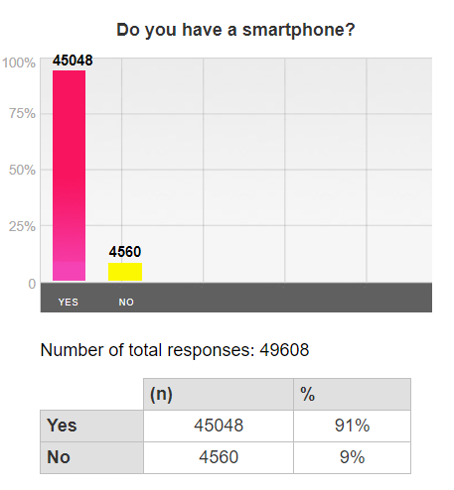
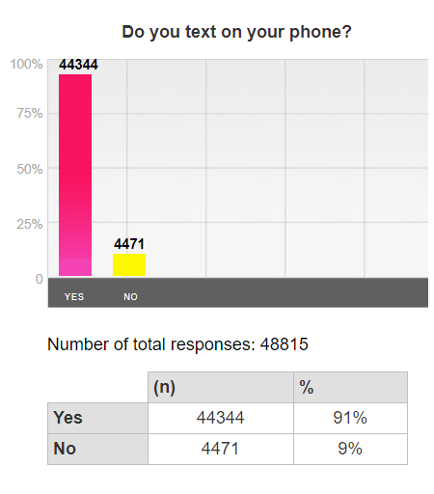
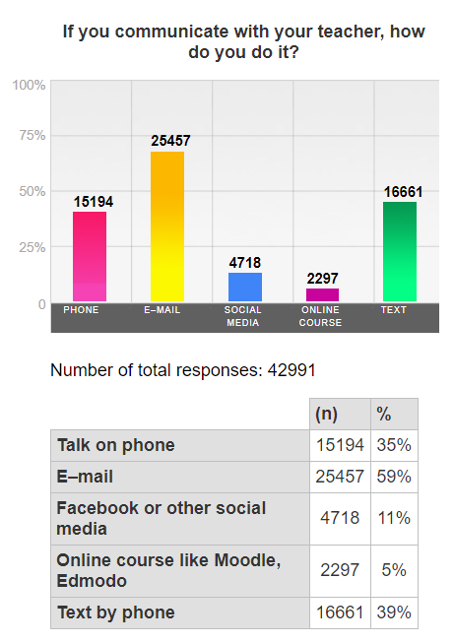
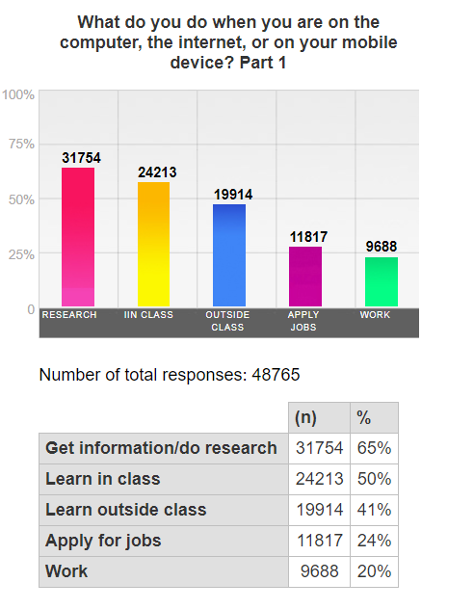
The next big question is – Are we ready to teach online?
According to the Teacher Skills Assessment Results for 2018–19, some highlights are that, similar to our adult learners, we use email regularly. We can help students set up email accounts and can communicate with students via email (83%). Of the adult ed teachers in California surveyed, 75% realize that using basic features of learning management systems has importance in their teaching but rated their skill level at 67%.
The survey results show that there are some definite areas for growth:
- We are not very confident in our abilities to help learners become comfortable with online learning (teachers surveyed rated their skill level at an average 49% but see a higher rate of importance for their teaching – 63%)
- 65% believe that employing appropriate tools and strategies to create an online community for their learners, and rate their skill level at only 47%
- Only 53% of teachers surveyed have used discussion boards, blogs, podcasts, or instant messaging and fewer have used these tools
- Finally, there is a strong need for professional development and learning in the area of video technologies (50% skill level at setting up and using a webcam to communicate with others, and only 47% view this as important for their teaching)
The great news is that wherever you are in your technology skills, OTAN is here to help, and there are numerous adult ed teachers throughout California who are ready and willing to coach their colleagues! With a growth mindset, the current conditions present a huge opportunity for those of us who haven 't yet embraced online teaching to take the leap of faith, learn some new tools for our toolkits, and be better prepared for the direction education is going – away from brick-and-mortar schools and toward more online learning!
A caveat, teachers, before you consider how to continue instruction in any online format: consider your own skills, comfort with technology as well as your students ' AND their access to technology. We know that 91% have cell phones, but how do they most often use their phones? It 's probably best to start with what students already do – getting research – and communicating with you as they typically already do – by texting and emailing. You could definitely start off with emails and texts in which you give a message of "we 're all in this together " and encouraging students to reach out to us any time they are confused or lost. Follow the golden rule: Keep it simple!
Whether we are ready or not for online teaching, there are many issues to consider, chief among them are strategies for keeping our students learning and engaged. In this period of public health crisis with the recommendations for social distancing and transitioning courses to remote instruction, there is cause for concern that our students will become lonely, frustrated, and give up their studies. In order to avoid or at least minimize the chances of that happening, here are 10 important tips to keep in mind when delivering instruction online,
-
Ensure and support regular and effective contact. Inform students of explicit policies and procedures, such as a communication policy, that address and support regular and effective contact – such as how to contact you (phone, email, text) and how soon students can expect a response.
Sample: You can email me at abcteacher@edu or call me or text me at (555) 555-5555 any time you have a question or comment. If you call and I don 't answer, leave a message with your first and last name, your question or comment, and how you would like me to respond (by email, text, or phone call). I will reply by email within 24 hours except on holidays. If I plan to be unavailable beyond 24 hours, I will inform you by posting an announcement to our LMS or by emailing you directly.
Send frequent "check-in " and reminder emails, texts, announcements -- due dates, events, homework, important school news, etc. -
Set and communicate a clear policy about netiquette, the correct, appropriate, and polite way of communicating online. Be direct in stating expectations for appropriate online behavior. Sample (with wording tailored to the English proficiency of my ESL students):
Please follow these rules while online:
- Practice good online manners, also called "netiquette. "
- Do not write, say, or share anything online that could be offensive to your classmates.
- Be respectful, courteous, positive, and helpful online, as you are in the classroom.
- Honor academic honesty by not plagiarizing, copying, or having other people do your class work. You will not learn, and these are serious offenses in American schools.
-
Have consistent, continuous contact with students, and make sure that you are "present " in the online environment. Start off by emailing students a welcome message or video before or as your class resumes meeting, before starting a new class, or before your class goes online, along with links to tutorials on how to log in and navigate an LMS (Moodle, Canvas, Blackboard, etc.) if you are using one.
-
Pin your photo with a bio and/or a short video welcome or introduction video. If students see you each time they enter the online environment for your class, they will feel more attended to and connected with you. Samples: Welcome email, Welcome video.
-
Participate in any online discussions by posting models and asking questions to help students delve deeper into your course content. Ask questions that go beyond recall and reach into the higher cognitive levels of Bloom 's Taxonomy and Webb 's Depth of Knowledge.
-
Just as you do in your face-to-face class, establish predictable routines and patterns. For example, send class announcements on the same day each week or at the same time each day. Have a consistent order in the organization of your assigned online activities. For instance, create modules (for each week or for each unit or content area of your subject matter) that follow a similar order. As an example, there could be a list of the week 's objectives followed by a reading or video, a discussion post, a quiz, and a reflection survey. These patterns will help students adapt to online learning easier.
-
Provide timely and useful feedback. Even if you don 't give official grades in your course, use the LMS gradebook if there is one. Students want to know if they are progressing!
-
Set up web conferences / videoconferences to provide introductory lectures and explanations on new course content and to explain assignments. Provide online office hours. Synchronous tools you can use: Zoom (if your agency is part of a community college, sign up at ConferZoom), Skype, Google Hangouts (app on Google Play for Android, app on App Store, and Chrome Extension), Facetime if you and your students have Apple products.
In this video, University of Southern California Lecturer and ESL Kaz Shida shares how he:
- organizes class content in Google Drive folders
- shares his Zoom screen
- uses Zoom annotation tools to markup the documents he presents
- uses chat to keep the meeting lively
- and uses Google Docs with students in zoom breakout rooms.
-
Curate and create learning artefacts, such as podcasts or video tutorials, that students can return to at any time and can use to learn at their own pace. While there are a zillion videos others have created on just about every topic, the connection with your students will be stronger if the person they see and hear teaching them is you. Tools you can use: Create a regularly scheduled podcast with Anchor, Soundcloud – see activity, or audioBoom - see sample ESL activity. Create a screencast with Jing, Screencast-o-matic, or with or without a video of you speaking with Loom – see Video Messaging with Loom. Create a narrated PowerPoint show exported as a video (grammar lecture example) and share via a Google Drive link or upload and share URL through video sites such as YouTube or record your PowerPoint slides within the software.
The teacher-student and student-student relationships will always remain one of the most important 'technologies' available in our classrooms(p. 46).
-- Rose, G (2015). Perspectives on Teaching Adults English in the Digital World (TESOL). -
Engagement is the key! Online teaching is not just putting your textbook online. Create community and encourage collaboration among students as much as possible in order to replicate their interactions online as they conduct them on-ground. There are tools within most LMSs as well as free apps that can be used to accomplish community-building and engagement:
- Shared slideshow icebreakers and introductions (sample: Google Slideshow Icebreaker Sample, Make a copy for your own use)
- An online bulletin board like Padlet (sample discussion before a reading on the same topic) -- see Padlet Tour, Android App, Google Chrome App
- Individual or team shared slideshow projects such as shared Google Slides (sample individual slideshow, whole-class team project, individual whole-class project) Note: For whole-class shared Google Slides projects, make sure to share as "can edit. " You can make a Google Slides template for students to copy with "force copy " by getting the URL through share (can edit). Then copy the URL. Delete the part of the URL at the end that says "edit?usp=sharing " and replace it with "copy. " For instance, this is the URL for a template of a Google Slides project for my class. Notice the ending. When students click on the link, they are prompted to make a copy: https://docs.google.com/presentation/d/1scZiQiO6YXaMIztdWbuJqKG6vDrmLkhltyNW-PJKEdY/copy
- Asynchronous tools you can use are texting, Remind, or social media (such as a Facebook group, a WhatsApp group, Twitter, or an Instagram group).
- Asynchronous peaking/video discussion board - Flipgrid is the next best thing to live web-conferencing / videoconferencing. See OTAN Web-based Class Activities article. This one-page PDF will help you set up Flipgrid for a remote classroom. In Flipgrid PD webinars you can learn the basics of Flipgrid. See Remote Learning with Flipgrid.
- Written discussion boards in an LMS such as Blackboard, Canvas, Moodle or if you 're not using an LMS, see Forumotion, or try a group-shared blog (example) on a site such as Blogger or a class wiki on a site like PBworks (sample)
Using Discussion Boards Successfully
I assign students to post to weekly to a Discussion board within the LMS I use. For full
credit for the assignment, students must post responses to at least two classmates' posts within a given time frame.
The initial Discussion assignment is often a community-building ice-breaker, as students are instructed to answer questions about themselves. The required responses ask students to respond in one of the following ways to their classmates' posts:
- ask a question if there is something you do not understand or something you want to know more about
- write something new you learned
- or write about something interesting in your classmates ' blog posts
- mention similarities or differences you notice between your classmate and yourself
Note also that in some LMSs students can post and reply in discussions by voice, and can include images and video.
Students need specific instructions and at least a couple of models to understand how to post (both the technical and the language aspects) and how to reply. These are the instructions I provide in each discussion forum.
Sample instructions and grading rubric for a Discussion:
Write complete sentences to any three of the following questions. Make sure to use the underlined words in your answers. Post your answers by [enter date and time].
Click "Reply " to post your answers.
[enter questions here]
When you have finished and submitted your post, reply to at least two classmates' posts by [enter date and time]
- ask a question if there is something you do not understand or something you want to know more about
- write something new you learned
- or write about something interesting in your classmates ' posts
- mention similarities or differences you notice between your classmate and yourself
Your post and responses will be graded as follows:
4 points = post and two responses submitted on time; post contains six sentences with two sentences containing the target grammar structure used correctly; responses to classmates ' posts reflect depth of thought and clarity of expression
3 points = either post or one of the two required responses were late; post contains only 4 – 5 sentences with 1 – 2 sentences containing the target grammar structure; responses to one of classmates ' posts reflects depth of thought and clarity of expression but other response does not
2 points = post or the two required responses were late; post contains only 2 – 3 sentences with only one sentence containing the target grammar structure or the grammar structures are not correct; responses to classmates ' posts lack depth or clarity of expression
1 point = post and two required responses were late or no/inadequate responses were submitted; post does not address the assignment
0 = didn't do
+ 1 extra credit if you answer all the questions and reply to more than two classmates
Finally, If your school 's student support services (counseling, tutoring, testing, library, computer labs) will remain open, provide that information along with details about where and when students can access technology, get free Wi-Fi, and get tech support inside and outside school or by phone, email, or online chat.
Important notes:
- To check accessibility of websites and files, see the resources listed below. OTAN offers an accessibility workshop on Creating Accessible Documents.
- For easy of reading online, publish use a simple font such as Arial, Courier, or Verdana.
- Don 't use red or green for text. Students who have color-blindness will struggle.
- If your students will be learning using their phones, 30-point font size will be easier on the eyes.
Probably the most beneficial thing about online learning for our students is our opportunity to differentiate the instruction by providing links and individualized instruction through texting, emails, phone calls, web conferencing that meet our students ' sometimes diverse needs.
This is not going to be easy, folks. It is going to be a lot of work, and we are going to have to stretch ourselves, but in the end, keep in mind the reasons why we love this profession: our students! They are worth every minute. We got this, teachers!
Resources
Do you use YouTube in your class?These are useful:
- Create a YouTube Channel
- Create a YouTube Playlist
- YouTube EDU - more than 700,000 curated educational videos created by leading experts and organizations such as PBS, TEDEd, and Khan Academy
- YouTube Teachers - tips and tricks for bringing YouTube into your class, as well as over 400 video playlists
@ONE 's Standards for Quality Online Teaching
Common Sense Media 's recommendations for the best student collaboration tools, messaging apps, lesson-planning websites, interactive video apps, tools for project-based learning, and apps and websites for flipped classrooms and virtual field trips to help educators wade through what 's out there.
Jennifer Gonzalez 's collection of resources on remote teaching.
Teaching Remotely in Times of Need slideshow by Torrey Trust, PhD, University of Massachusetts.
TEDEd Playlist on Understanding viruses and the human immune system.
Tomorrow 's Teaching and Learning Post: Tool Kit for Online Instructors.
Accessibility
In order to comply with legal requirements for accessibility, here are some guidelines:
- Most text is accessible with Word files more easily accessible than PDFs
- Provide alt text (textual equivalent) of images
- Audio – provide a transcript
- Video must have captions (open or closed)
For web accessibility, WAVE is an easy-to-use tool that can help you evaluate the accessibility of your web content. Go to wave.webaim.org, enter the web address of your page or browse to a file on your computer (images, styles, and other media may not display for uploaded files) and select "WAVE this page! " WAVE will present the page with embedded icons and indicators. Each icon, box, and piece of information added by WAVE presents some information about the accessibility of your page. The report section at the top of the page indicates if WAVE detected any errors or not. The absence of errors does not necessarily mean your page is accessible. Red icons indicate accessibility errors. Greenicons indicate accessibility features. The other icons and indicators indicate other elements that you should look at. WAVE brings the underlying accessibility information of a page to the fore-front so it can be easily evaluated in context. You can view a brief overview of what each icon or indicator means by clicking it and viewing its documentation or by accessing the documentation pan. See WAVE Help.
JimThatcher.com Accessibility Tutorial
Usability First: Principles of Accessible and Universal Design

