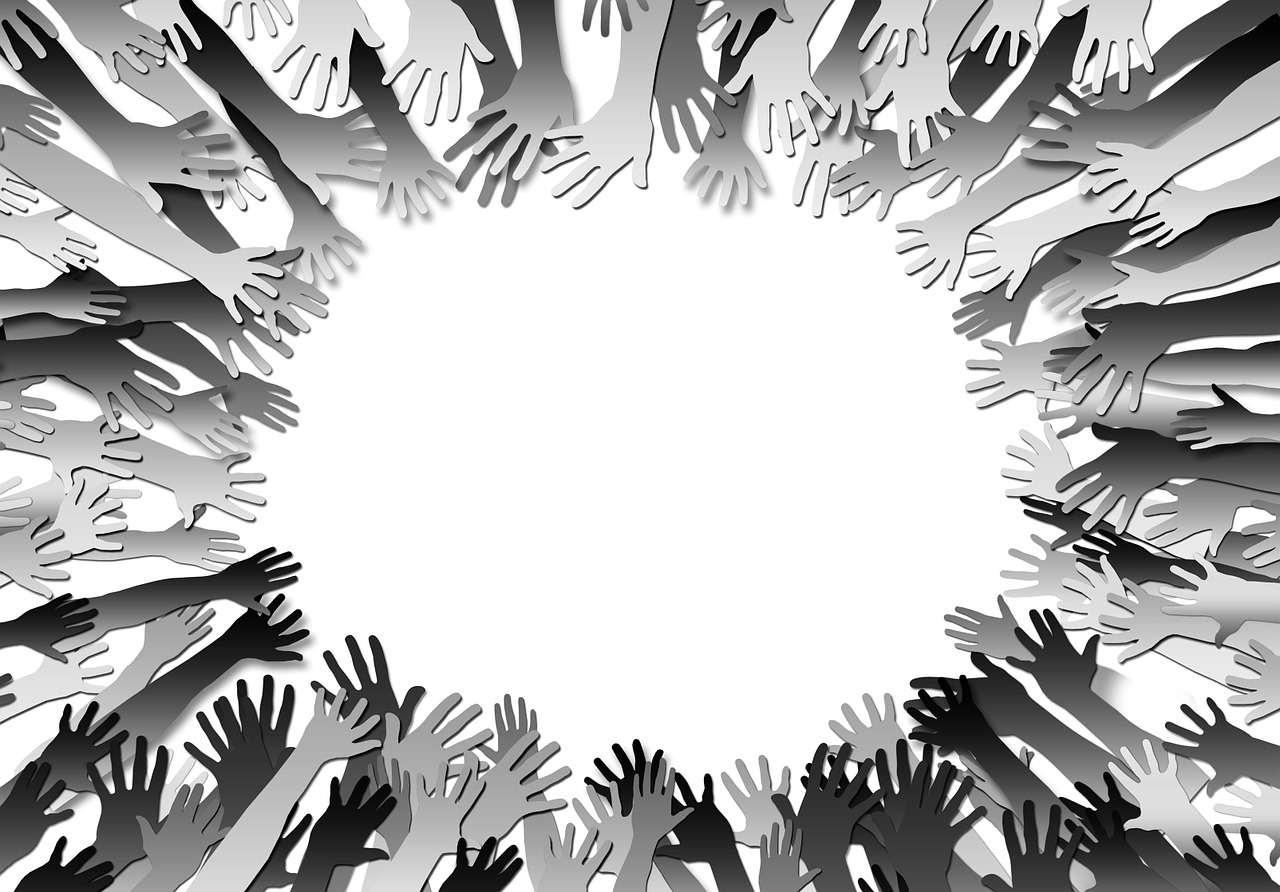OTAN News
Making Our Content Accessible for Students
Earlier this year, WebAIM conducted an accessibility evaluation of the homepages of the top 1,000,000 websites, and the results were not promising. On average, WebAIM detected 59.6 accessibility errors per homepage and estimated that a user with disabilities would encounter an accessibility error on one of every 13 elements with which they engage.
With the school year coming to a close, summer is a good time to take a fresh look at our online course content and make revisions for the coming year. As we are updating content and making changes to our courses, one thing to pay attention to is making our content accessible to reach all students in our classes. Even with built-in accessibility features and checkers on popular software programs and applications, we need to make sure that basic elements of our content meet accessibility standards.
The eCampus News article Ensuring Accessible Content For All Students lists the top four accessibility issues detailed in the WebAIM study and is a starting point for some tools that teachers can use to review and fix accessibility errors in their digital content:
-
Contrast Ratio – This refers to the visibility of text on a background and was the number one accessibility error detected. Use a tool such as WebAIM's Color Contrast Checker or Contrast-ratio.com to make sure you have large enough ratios for regular and large text.
-
Alt Text – The next common error is missing alternative text (or alt text) for images. Alt text is a description of an image read by a screen reader for a user with vision issues. A tool like Screamingfrog can run through your images and detect which are missing alt text.
-
Broken or Empty Links – Because the Internet is so dynamic, links to websites and content that work one day may not work the next. Look for tools within your LMS (such as Moodle, Canvas, D2L, and Schoology) to help find links that need to be updated, and read this WebAIM article on Links and Hypertext to learn how to properly create links and hypertext.
-
Form Labels – Make sure that any form elements (for example, text boxes, checkboxes, and radio buttons) have the proper labels to identify the elements.
Focusing on these four elements would go a long way to making sure our content meets accessibility standards. If you would like more information on addressing accessibility issues, please contact us at support@otan.us or call us at 916-228-2580.
Article: Ensuring Accessible Content For All Students from eCampus News
Article: The WebAIM Million from WebAIM