21Things4Students - Online Resource to Teach Digital Literacy and Citizenship
by Debbie Jensen
by Debbie Jensen, Baldwin Park Adult and Career Education
Posted March 2019
According to the website 21Things4Students ,"21Things4Students is an online resource to help students improve their technology proficiency as they prepare for success in the real world." You will love this resource, not only for your students and your class, but also for yourself. This website has everything you want or need to teach your students about digital literacy and citizenship. It not only teaches students, but it also has a section dedicated to teachers who may feel they lack some of the skills themselves (more on that later). An added plus: there are no student logins, so students won't need accounts or passwords to use the site.
Repeatedly, we have been told we need to help our students with three important 21st Century skills: create — collaborate — communicate. 21Things4Students was designed for just that. Here your students will create their own digital portfolios, collaborate with each other, and communicate, sharing what they have learned. And with every step they are taught the digital skills needed to complete each task.
With so much here, I dug deeper to get a feel for what the site is all about. There are seven overriding goals for 21Things4Students. As stated in their own words, their desire is to:
- Help students become “Empowered Learners” by improving technology skills (set and reflect on Personal Learning Goals).
- Learn to be safe and smart online and knowledgeable Digital Citizens.
- Think critically about online resources and to know how to use them effectively to create and construct artifacts.
- Develop problem solving, planning, and design thinking skills.
- Discover and use tools and strategies for collecting and analyzing data.
- Learn to express oneself creatively by using a variety of media tools that are appropriate to a specific task.
- Learn to make positive contributions as collaborators in local and global communities.
Introduction to the Website
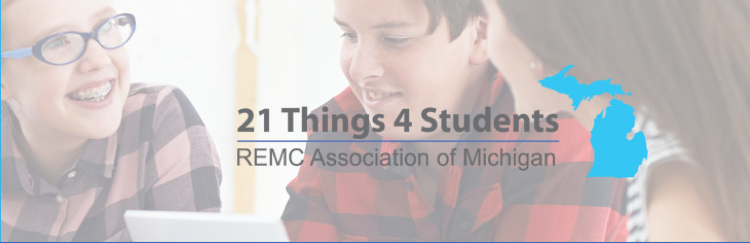
The 21 Things are 21 big ideas or topics. Each 'Thing' is broken down into smaller lessons called Quests. Quests are project-based activities. The 21 Things are:
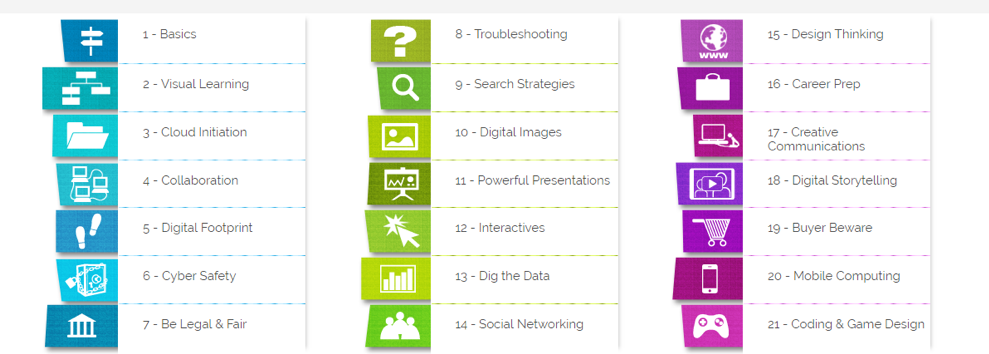
- Basics
- Visual Learning
- Cloud Initiation
- Collaboration
- Digital Footprint
- Cyber Safety
- Be Legal and Fair
- Troubleshooting
- Search Strategies
- Digital Images
- Powerful Presentations
- Interactives
- Dig the Data
- Social Networking
- Design Thinking
- Career Prep
- Creative Communications
- Digital Storytelling
- Buyer Beware
- Mobile Computing
- Coding and Game Design
As you can see, there is something for everyone.
Getting started
To see how the site works, begin with the Orientation to 21Things4Students . Watch the video on this webpage. After you watch the video, go to the Quizlet learning quiz and take Quiz 1 on Video controls . Here is a pdf of the icons that a user can use to study. As you can see, materials are well prepared and make it easy to start using the site immediately.
Here is an example of a quest you might use: For the first Thing, titled Basics, there are 8 Quests or mini-lessons including Navigation, Image Capture, Shortcuts, Web Browsers, Tech Gymnastics, Safe and Secure, Email, and Email Etiquette (seen listed on the right on the screenshot below).
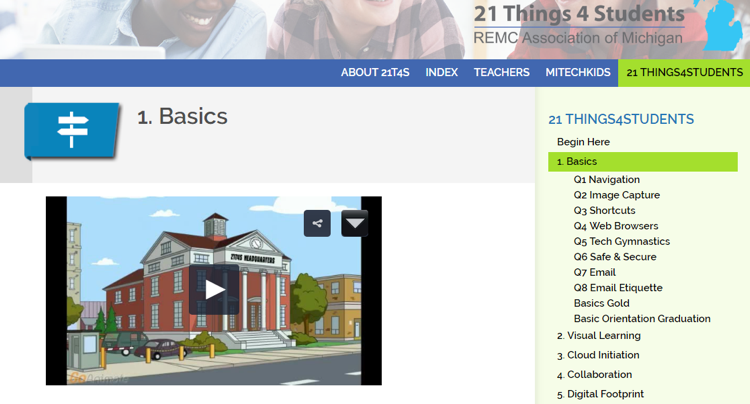
Each Quest includes videos, learning objectives, I Can statements, and Key Vocabulary. There are step-by-step instructions with checklists and tutorials. Included are pre and post quizzes. Students can use checklists to keep track of where they are. There are surveys for feedback at the end of the Quests. And if that wasn't enough, they have even included digital badges and certificates to award students as they complete projects.
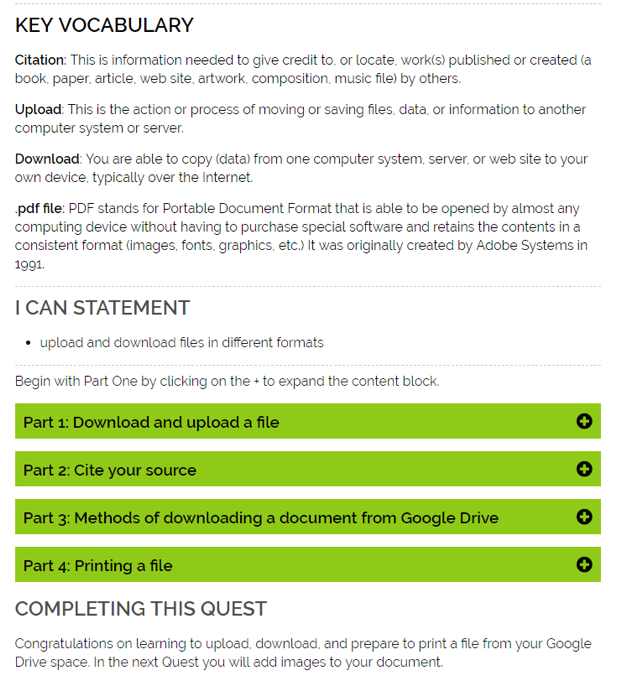
This is the 21Things4Students Roadmap 2018-19. It includes all 21 Things and the Quests, descriptions, dates completed, grades, and teacher notes. The file can be downloaded in Word, Excel, Google, or as a PDF.
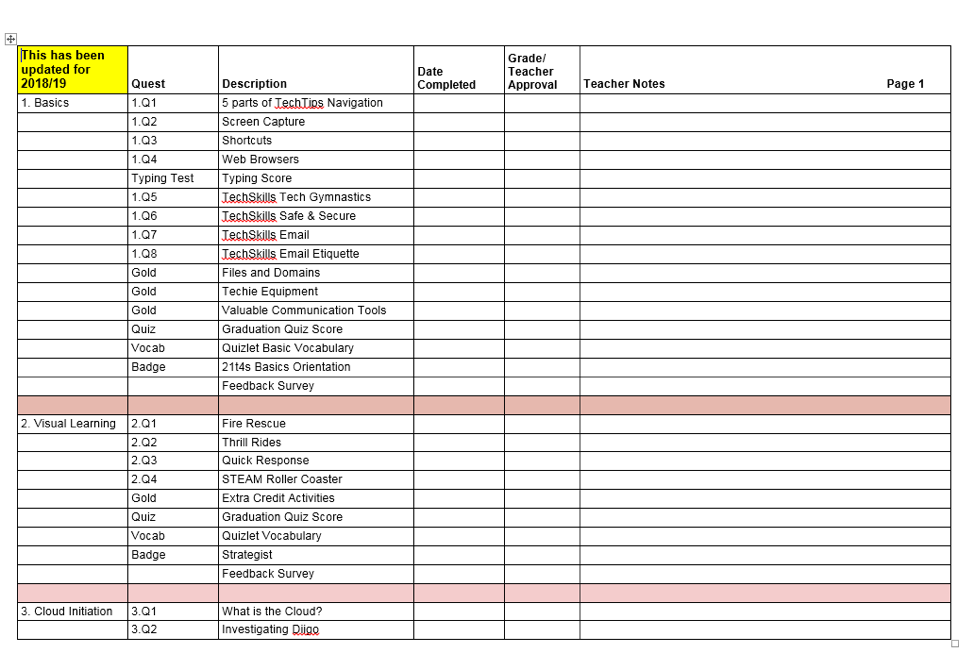
Here is the Student Checklist from Thing 1 - Basics, Navigation Quest.
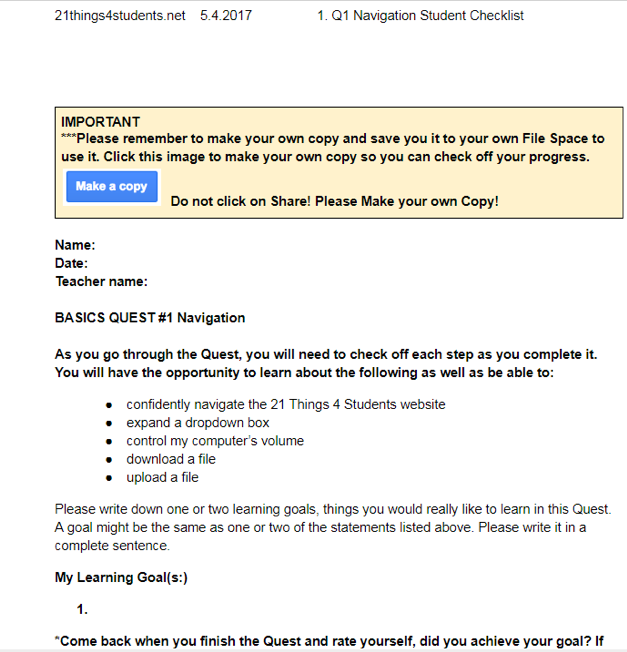
Let's look at another Thing. In Thing 8 - Troubleshooting, students learn how to troubleshoot computer problems.
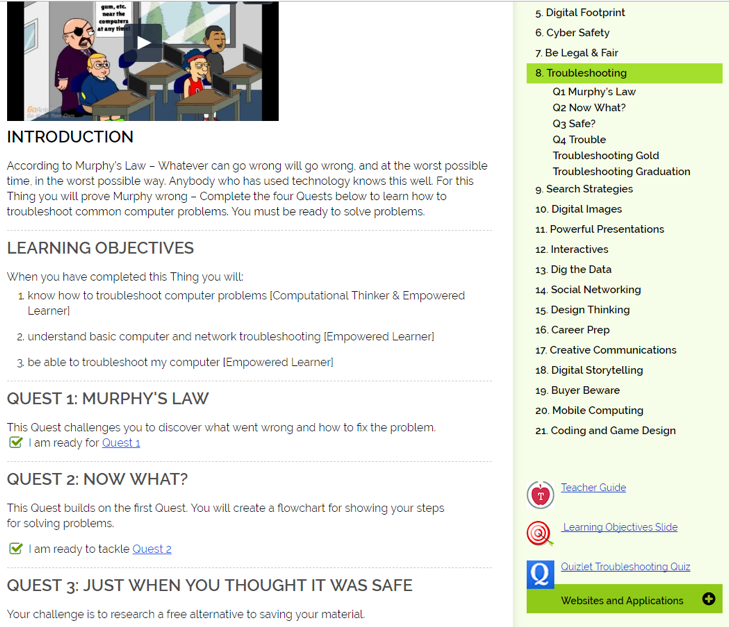
Here is an example of an assignment from Thing 8 - Troubleshooting. After learning how to troubleshoot computer problems, students fill in the flow chart.
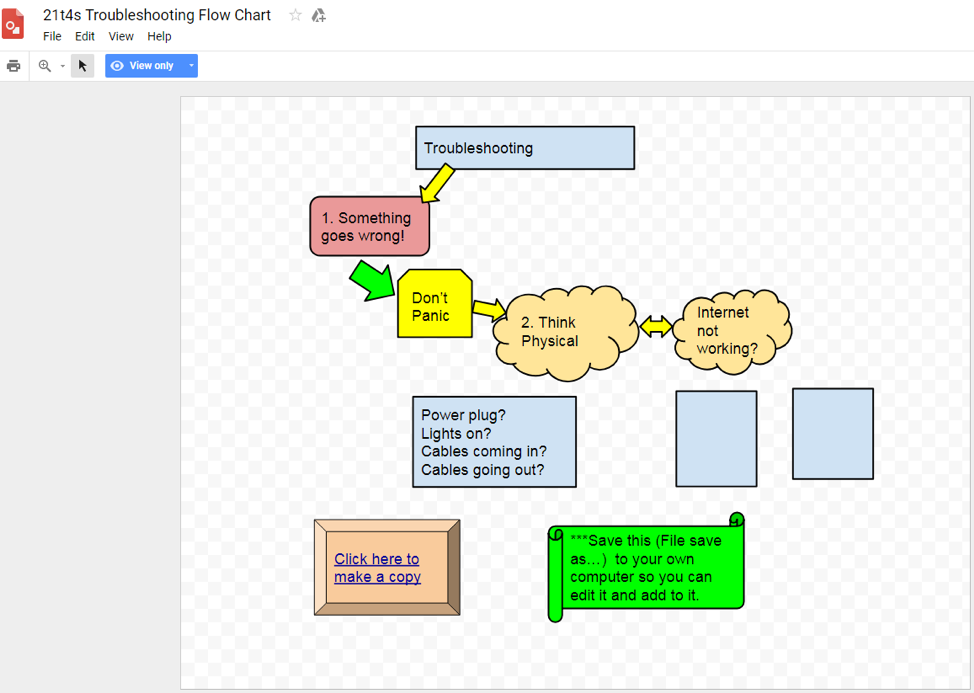
Here is an example of the certificate given for Thing 9 - Search Strategies.
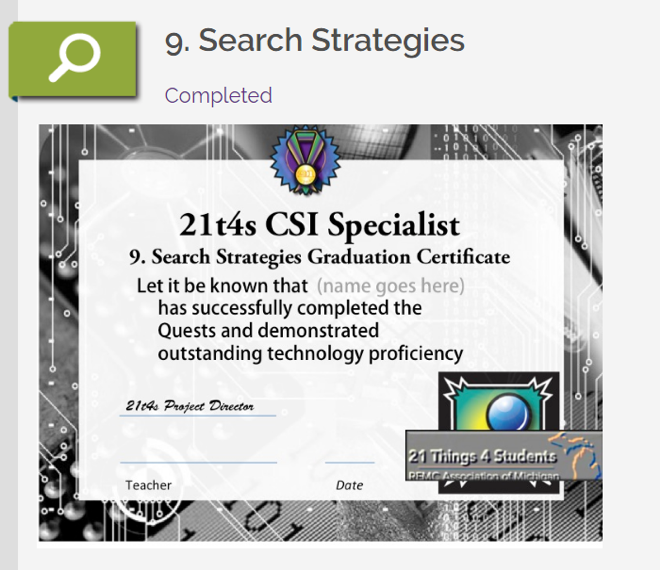
Teachers are taught skills, too
Once you are awed by the extent of materials for your students, take a look at what they have available for teachers. At 21Things4Teachers , there are free resources and tutorials to train teachers in digital skills and professional development. You can spend hours looking through all they have for you as the teacher.
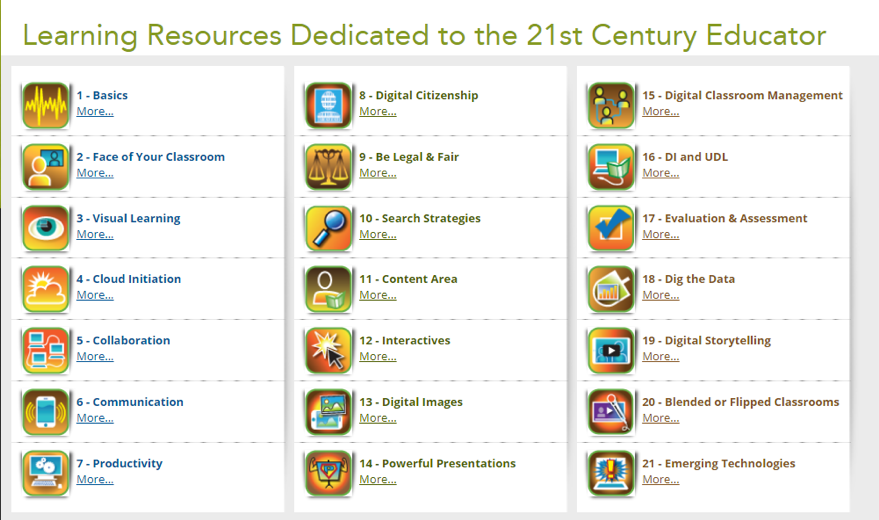
The 21 Projects Crosswalk: Students to Teachers 2018-19. Here is an example of some of the 21Things4Students resources and activities with the corresponding 21Things4Teachers resources and activities:
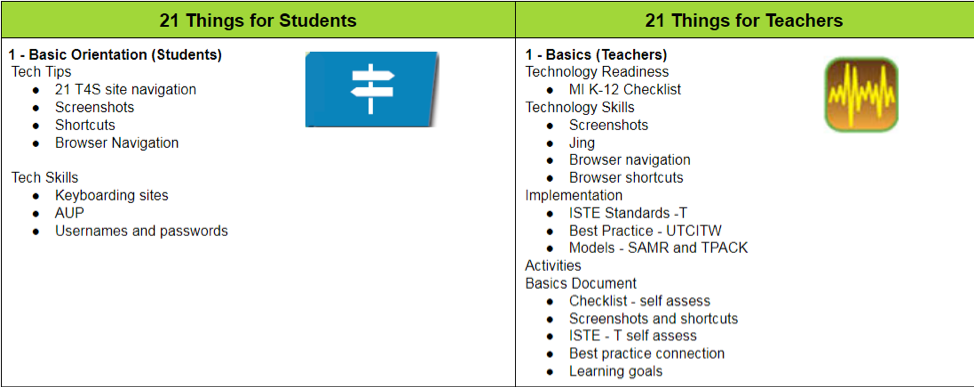
There are additional areas for teachers only, including some that can assist in professional development. Here is Thing 17 - Evaluation and Assessment:
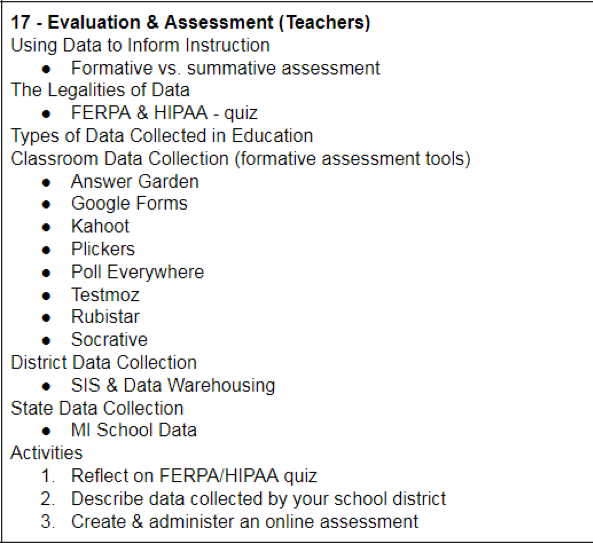
Let's look deeper at one example, the webpage for Evaluation and Assessment. Issues addressed include legalities of data, instruction on the differences between formative and summative assessment, and extensive links to resources on Data Types and ways to use technology for data collection. What follows are lists and links to many online sites you can use for the areas of assessment, divided up as Perception, Progress Monitoring, Performance, and Demographic. The following images demonstrate some of what you see when you drill down.
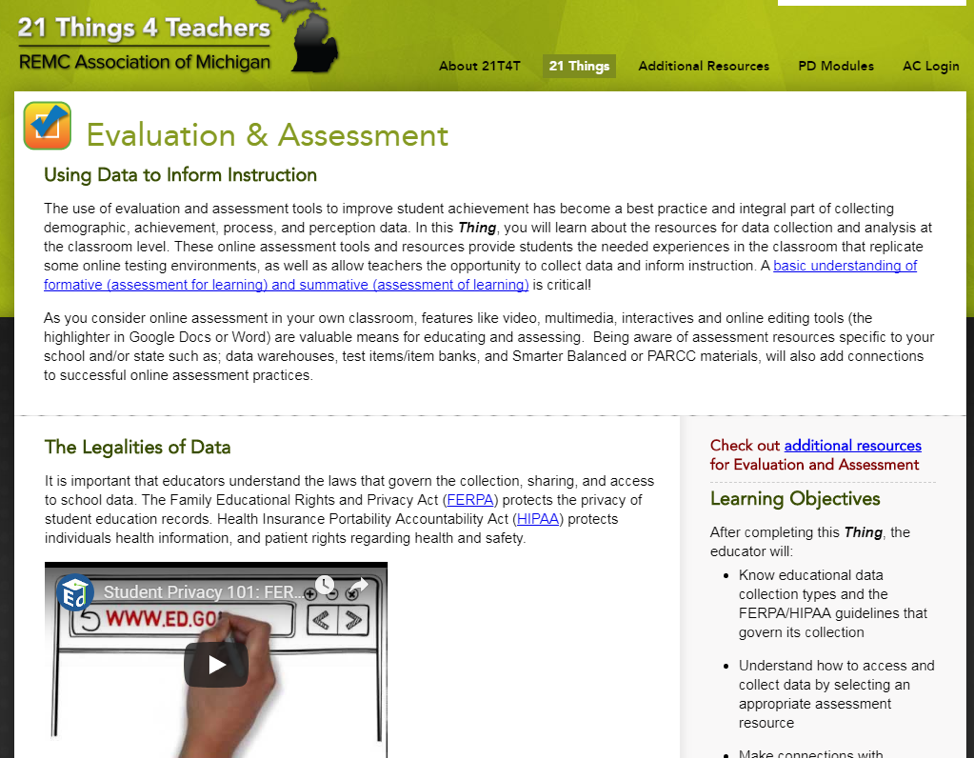
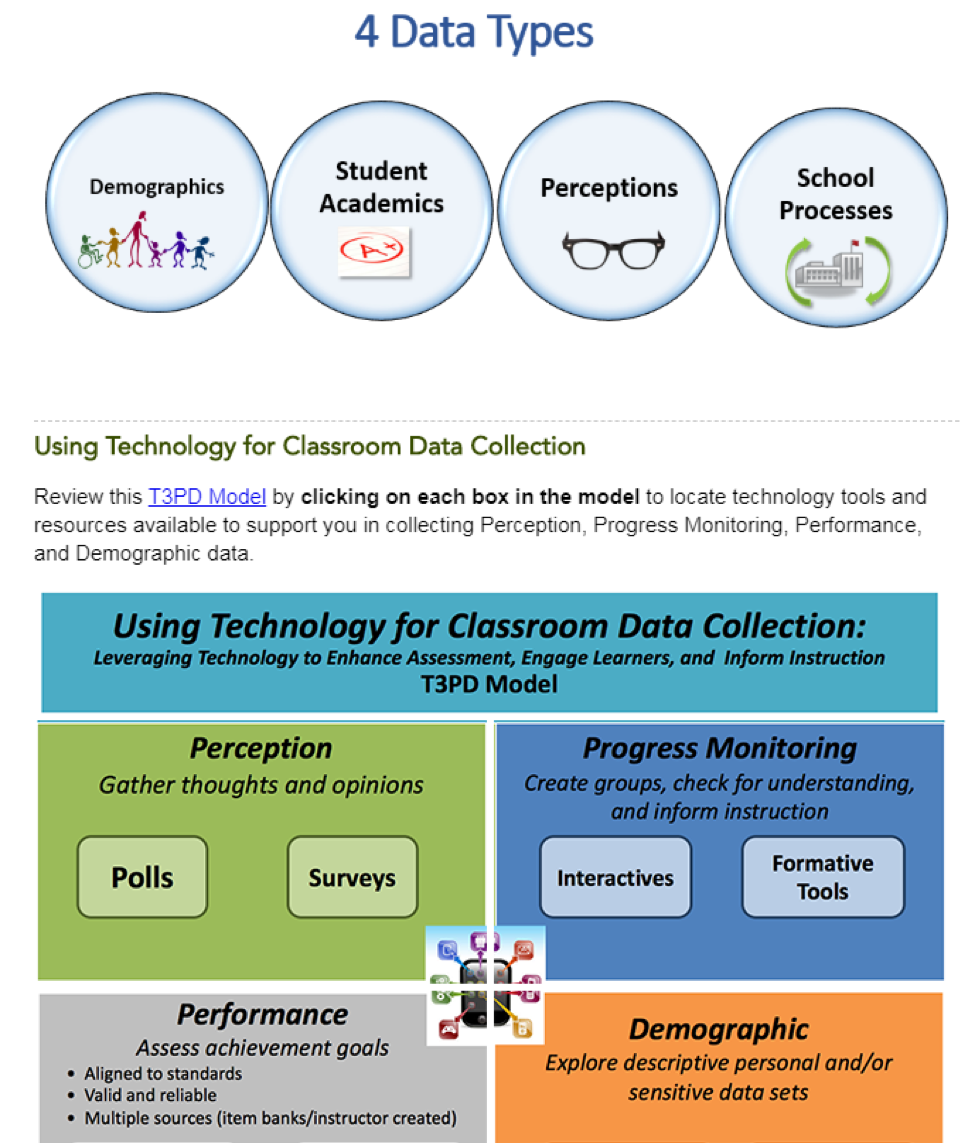
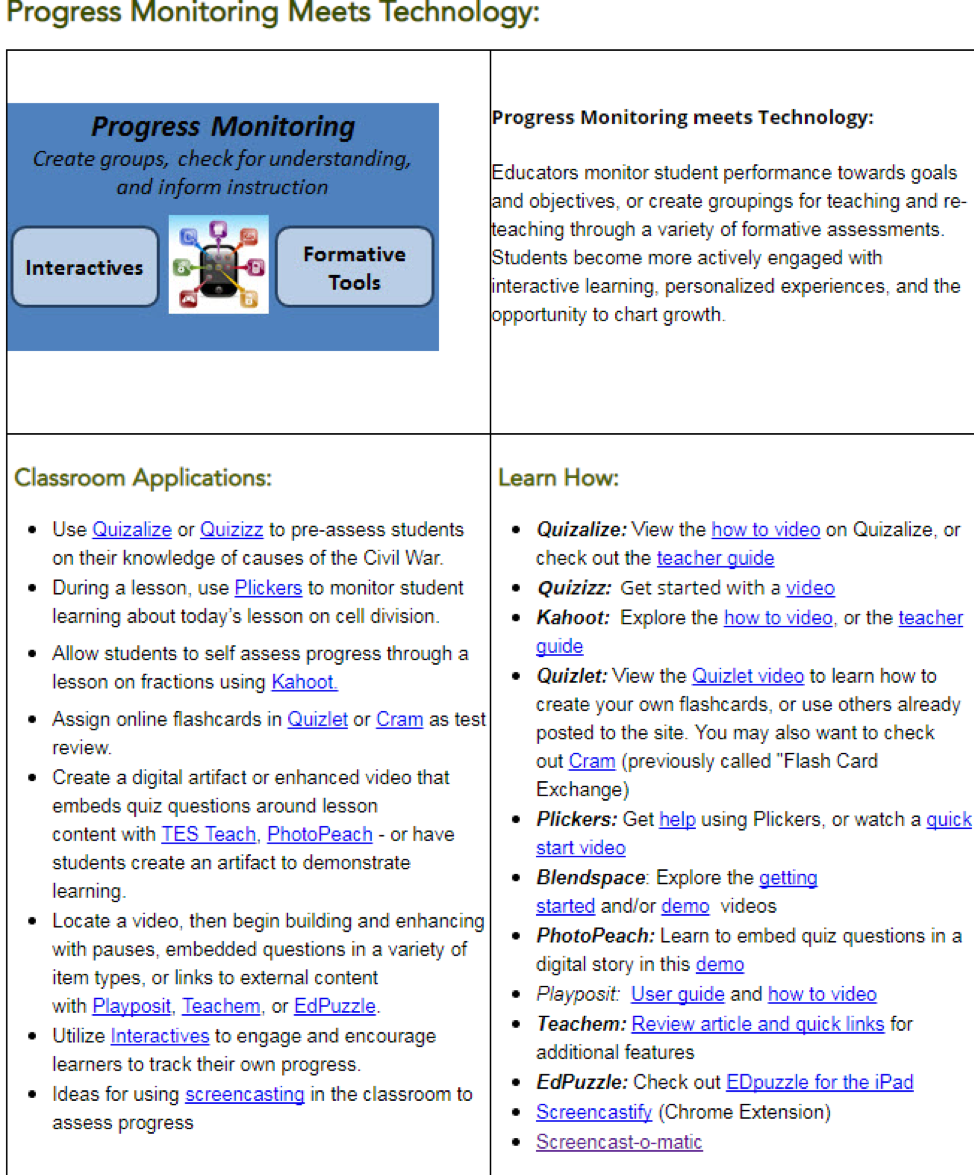
How to find a specific task or skill?
With so much to see, you may not know where to start. Use the Index. Look for what will meet the needs of your class. Sort by Quest Name, Thing, App/Program, Standard, or Key Vocabulary.
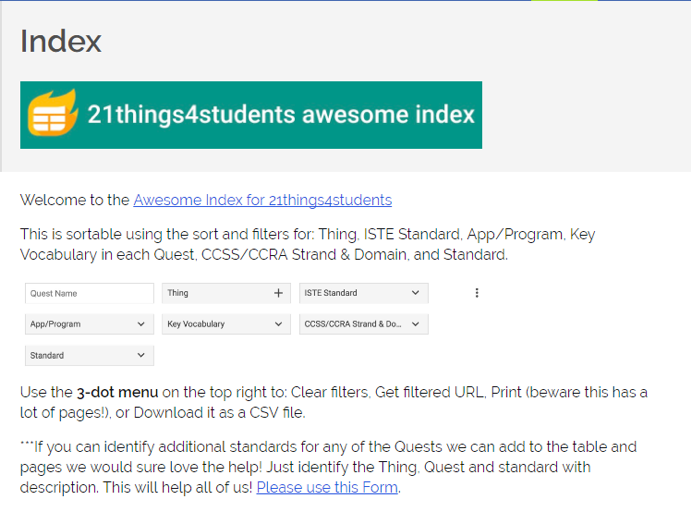
Activities to get started
It will take you time to explore all that is here at 21Things4Students. In the meantime, to get your class started, here are three assignment sheets to use in your planning. The first is an overview of all the 21 Things you can assign. The second and third are assignments, Thing 1 - Basics on beginning computer skills, including how to take screenshots, and the Thing 9 - Search Strategies Quest on Fake or Real News.
21Things4Students Assigned Activities - Overview — Use this overview of all 21 Things to track student assignments and progress.
21Things4Students Assigned Activities #1 — To begin your students' Quests, start with Thing 1 - Basics and three of the Quests: Q1 Navigation, Q2 Screenshots, and Q3 Shortcuts — use this Activity sheet to track this set of activities.
21Things4Students Assigned Activities #2 — Under Thing 9 - Search Strategies, assign Q5 Fake or Real News. Students find a story on one of the news feeds. They then 'check it for fact' and report back on what they find.
21Things4Students sets out to help students, teachers, and classrooms. With their excellent resources and upkeep of the site, you will have less to do, utilize high standard materials, and be able to present outstanding lessons on 21st Century skills.

