Promote Critical Thinking Skills with NewseumED
by Susan Coulter
by Susan Coulter
Baldwin Park Adult and Career Education
Posted September 2019
NewseumED is a free website belonging to Newseum, a museum in Washington, DC dedicated to news and history. The focus is on First Amendment rights and helping students develop critical thinking skills through thousands of lesson plans, videos, classes, digital artifacts, historical events and critical debates. NewseumED is a great way to build the critical thinking skills needed for our High School Equivalency students. The content can be filtered by grade level and adapted for English as a Second Language (ESL) and Adult Basic Education (ABE) students. NewseumED topics are important to all our adult students.
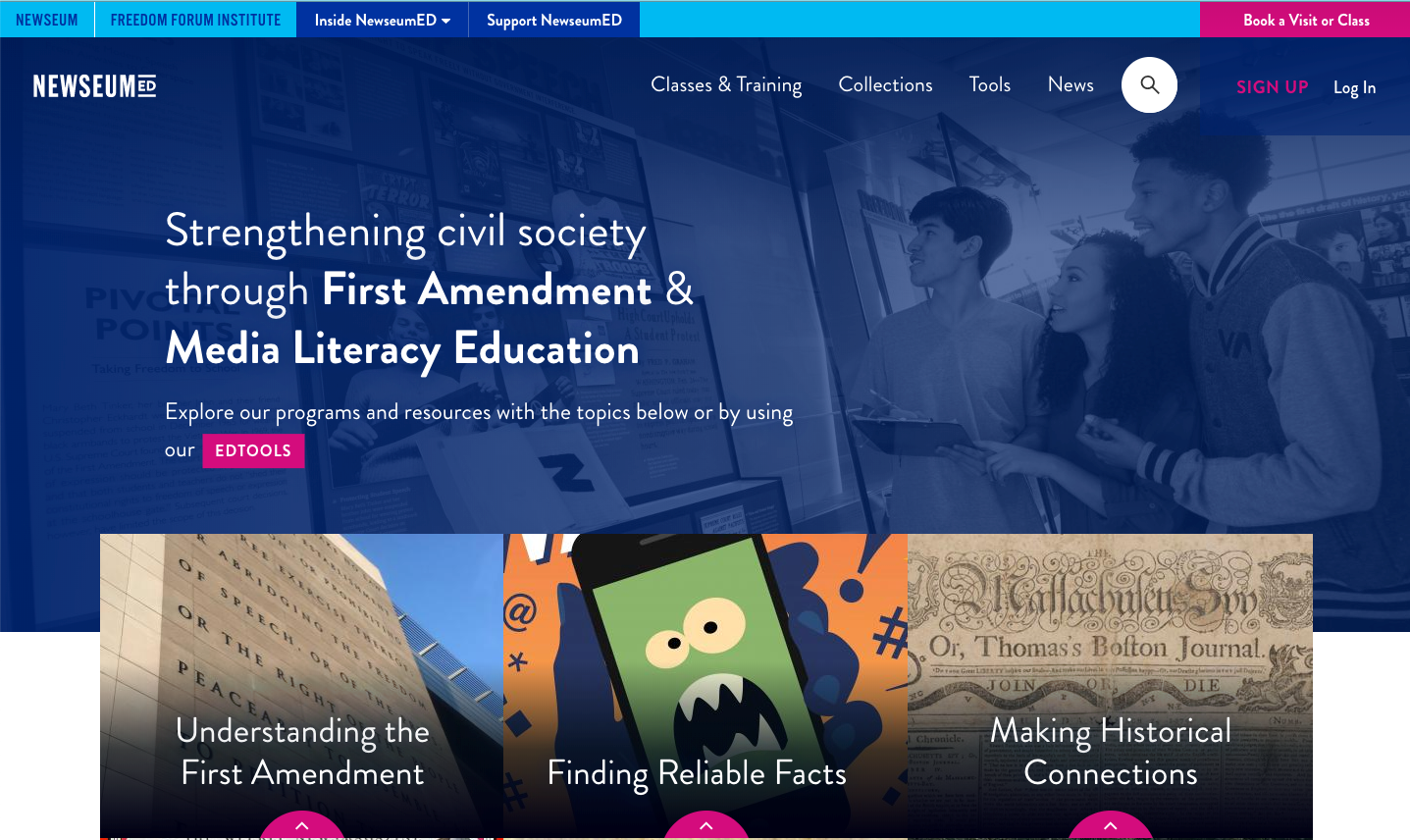
Figure 1 - https://newseumed.org/
Sign Up For a Free Account
You will need to get your own account in order to view and download some materials. The sign-up page involves several windows, but once completed you are free to explore all resources. There is a link in the top right-hand corner.
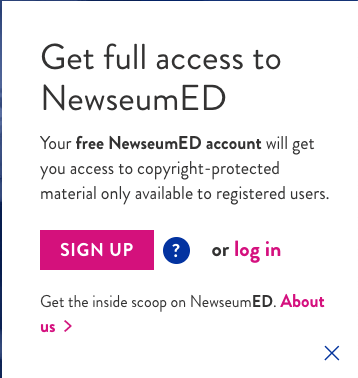
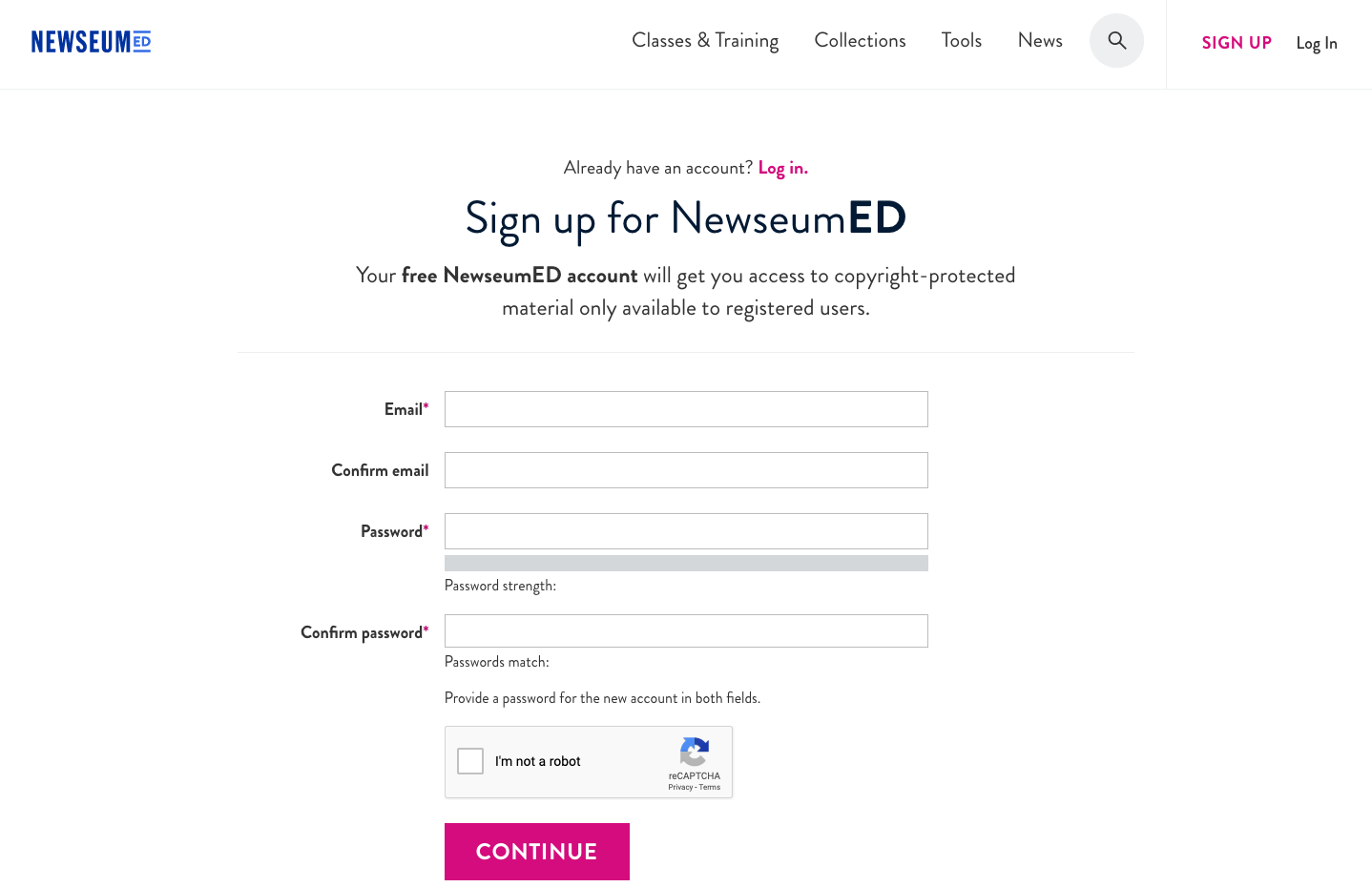
Navigating NewseumED

NewseumED's site uses responsive technology so your students can easily search and explore artifacts on their devices.
Classes & Training
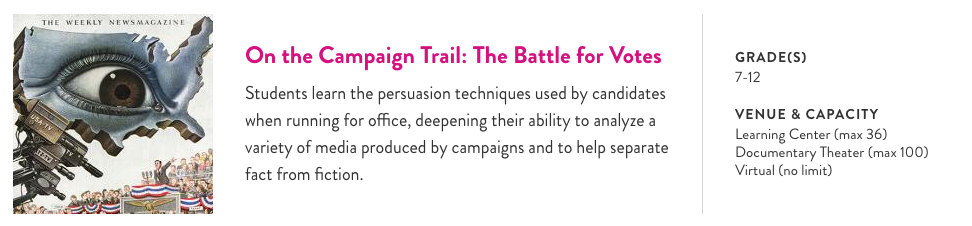
There are numerous workshops listed; however, most face-to-face workshops at the Newseum in Washington, DC. You will want to look carefully at the venue and capacity. You can request a virtual class for most workshops, but you will need to turn in a request form at least two weeks in advance. All classes are free of charge.
Collections
In today's digital world, biased and misleading news is a reality. Students need to be able to differentiate what's real from what's fake or biased. Fact Finder: Your Foolproof Guide to Media Literacy is an EDCollection of 11 flexible multimedia lesson plans. The first lessons introduce essential media literacy concepts. Media Map provides examples for students to analyze and evaluate. There are also worksheets and discussion prompts for each lesson. Finally, students take what they've learned and apply it to an issue that matters to them. Students are able to read actual reports and newspaper articles about different events and decide for themselves. This is only one of seven different EDCollections, which bring together numerous lesson plans to make an entire unit.
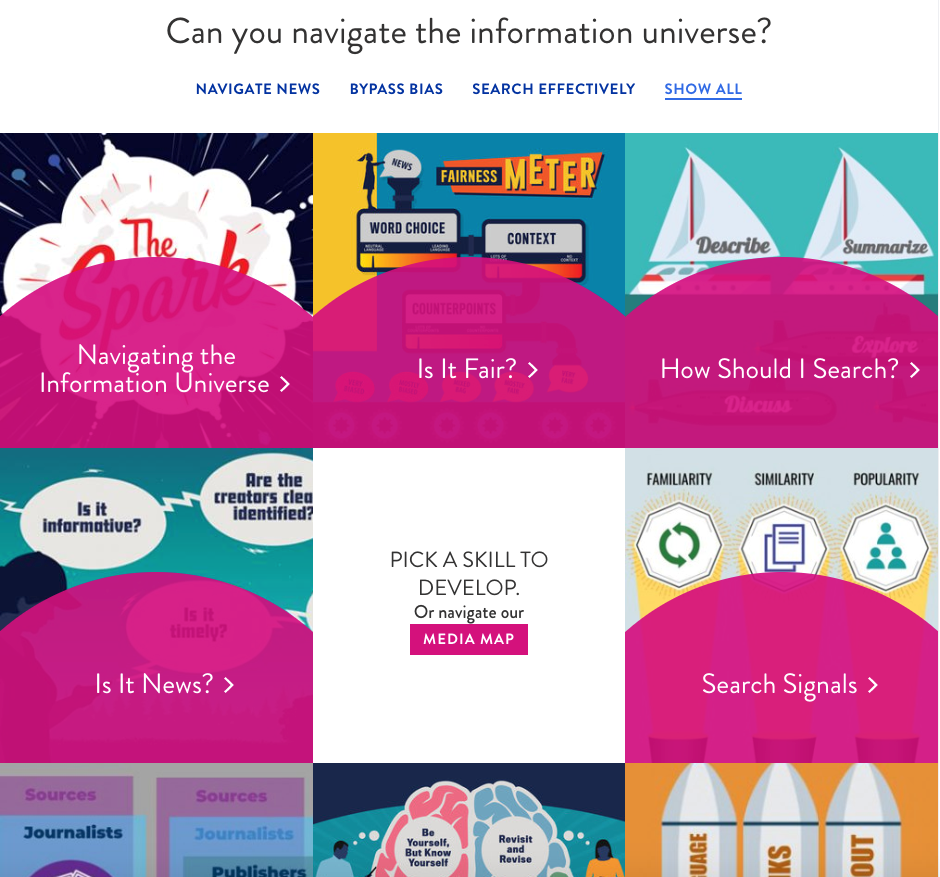
The NewseumED Collections are Fact Finder, Free Speech, Decoding Elections, Media Literacy Booster Pack, Freedom in the Balance, Making a Change, and Women, Their Rights and Nothing Less.
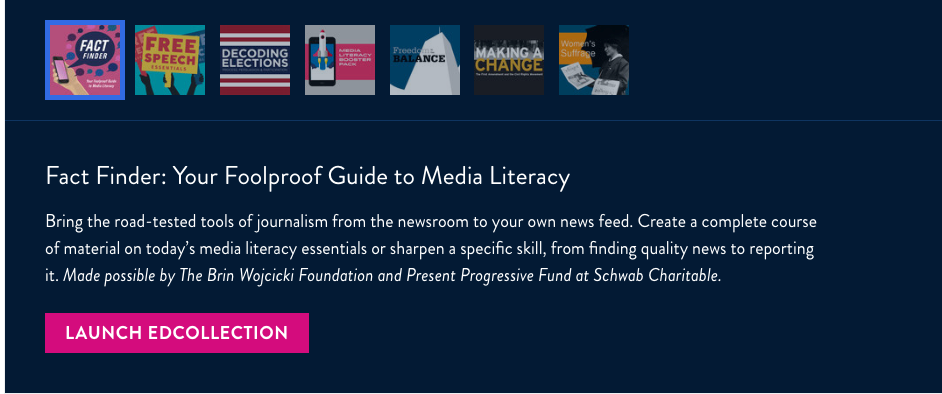
-
To browse the different collections, select Collections and then highlight the collection of choice.
-
You then need to select the pink Launch EDCollection bar.
-
Once in the collection, I found it simpler to select Show All to see the different lessons and artifacts available.
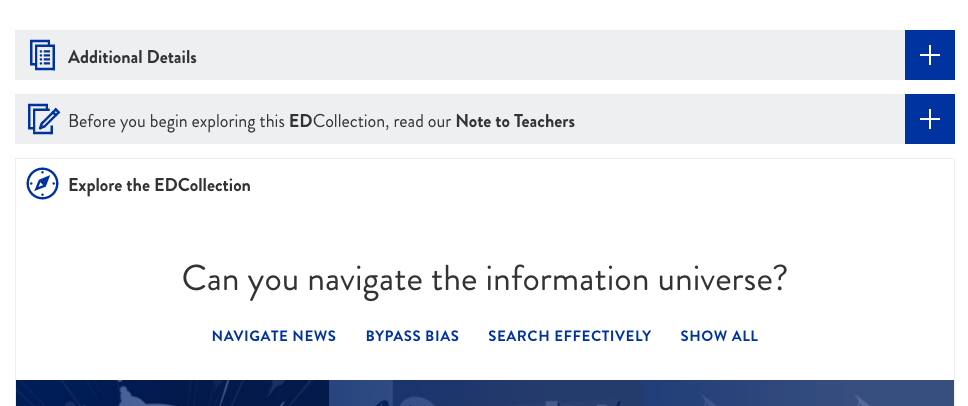
-
If you are using a handheld device, it is easier to select the dropdown menu titled Inside this EDCollection. Each topic is a lesson with downloadable handouts, worksheets and step-by-step instructions.
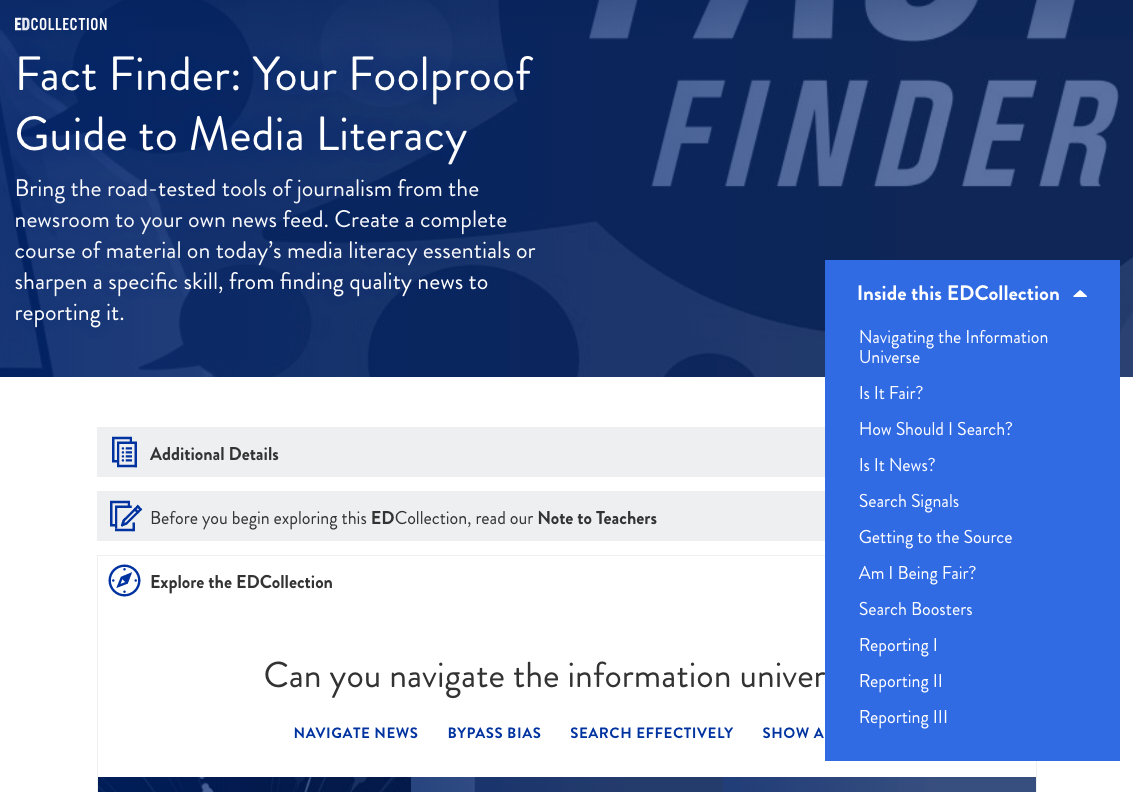
-
Another way to view resources is to select one of the links under How to use this EDCollection.
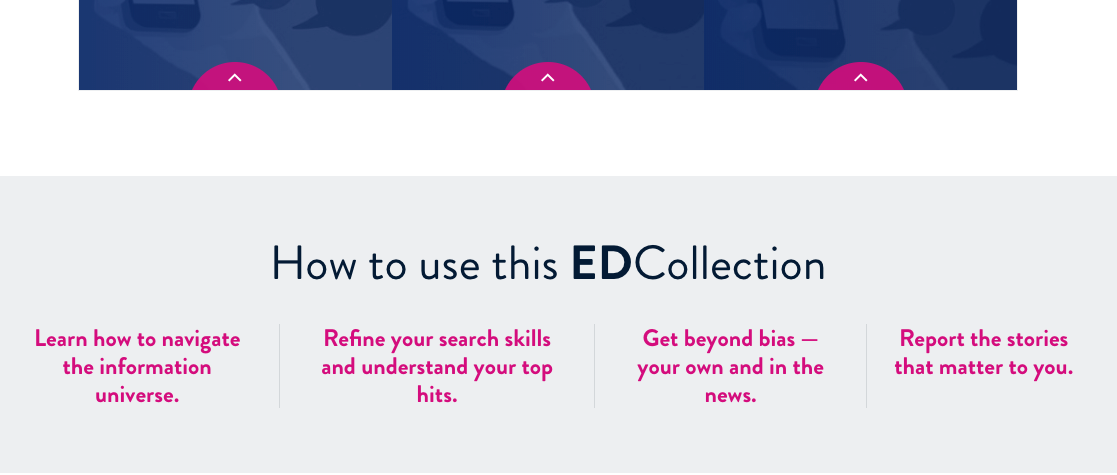
These links allow you to view all the resources under each topic. -
Lesson plans are packed with resources and step-by-step instructions.
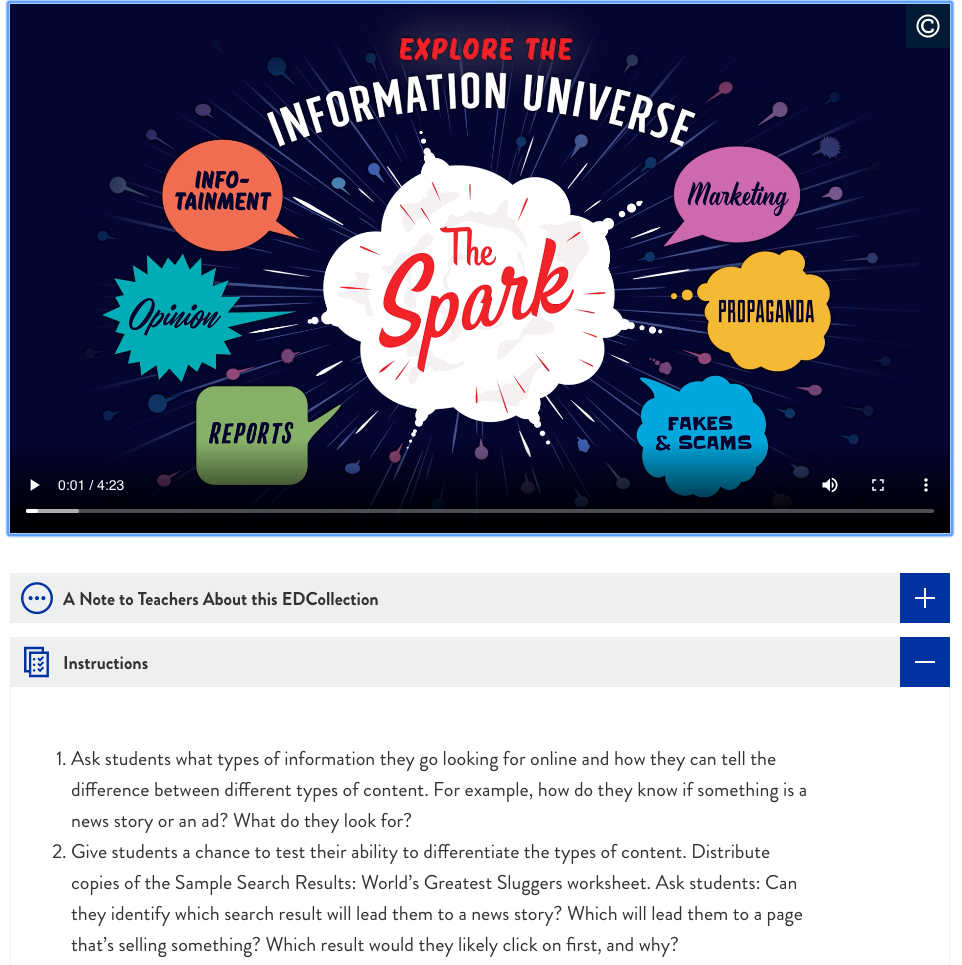
There are several resources in each lesson plan along with Discussion Questions and Extension Activities. Be sure to check out the Related Standards at the bottom of the page.
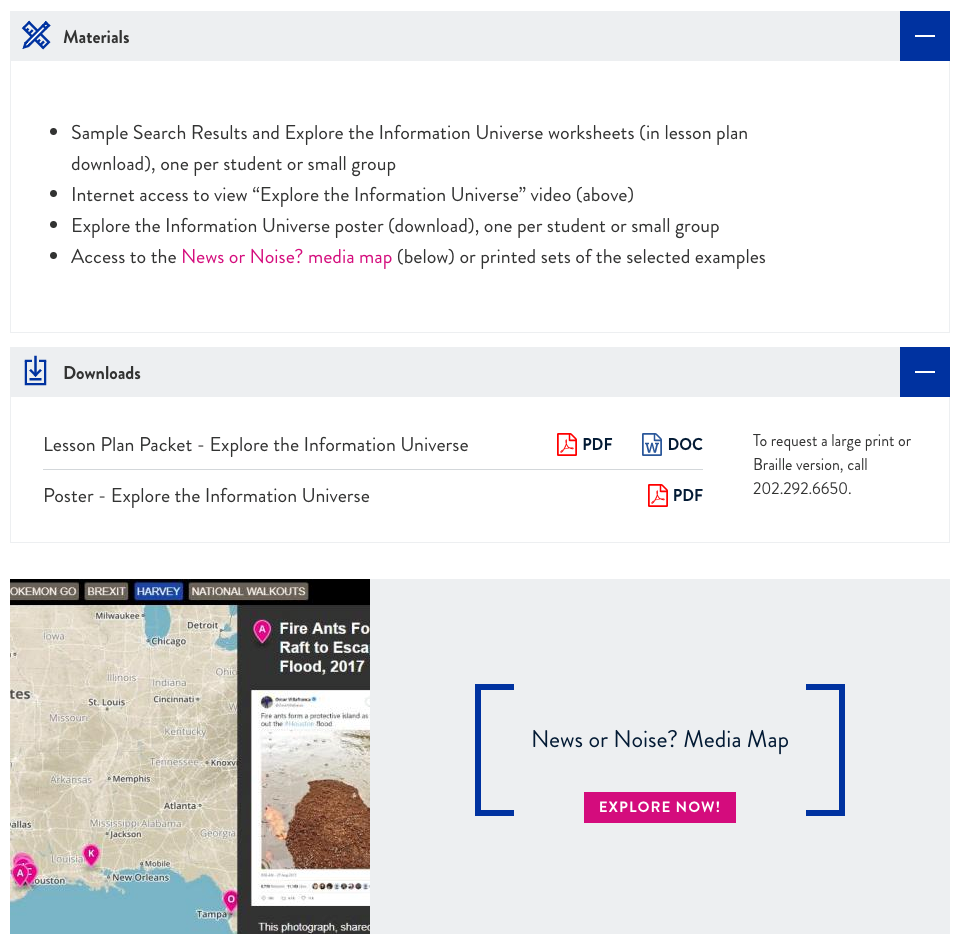
Tools (Search Engine and filters)
There are two different ways to search for resources. You can do a keyword search by using the search icon to the far right; however, Tools gives you the option of narrowing your search by using numerous filters. When you first open Tools, you will see results with all filters selected. You can then do a keyword search of all resources, but if you just want a Lesson Plan or Video, you can first select Remove All Filters and then select the Type of Tool.
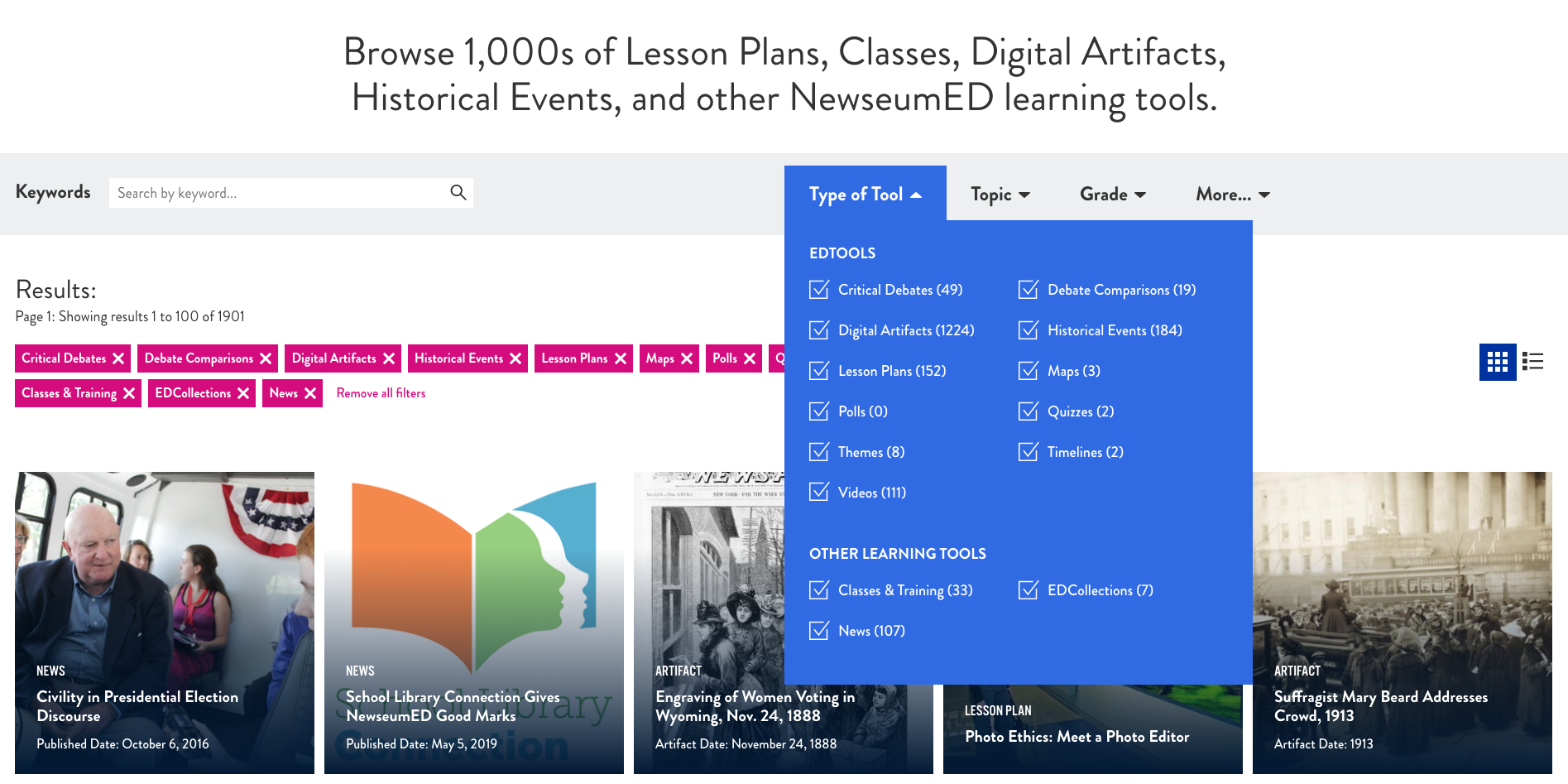
Search results can also be filtered by Topic and Grade. In addition, the More tab allows you to search by Time Period, key person and state.
News
In the News section you will find Newseum's monthly newsletter with ideas on how to use the content and also information on special events and new resources. Their newsletters take a closer look at current articles in the press. I found their articles to be very thought provoking and well worth sharing with students.
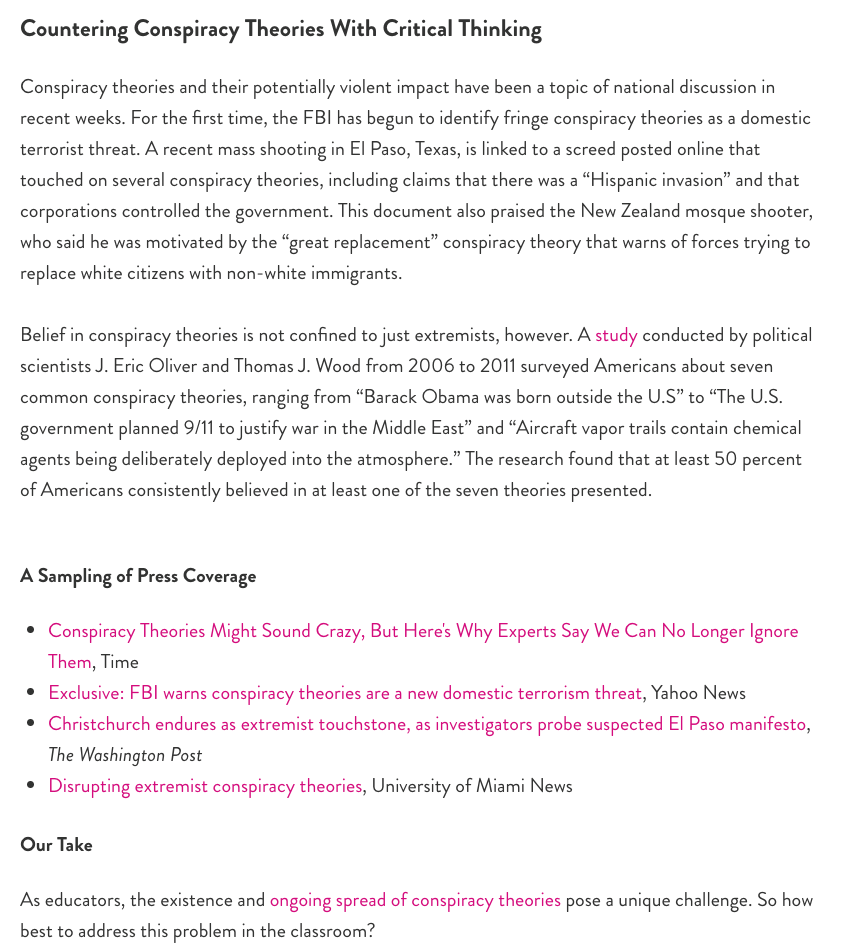
Sharing Resources
There are numerous ways to share resources. There is a floating tool bar on every page with links to Facebook, Google Classroom, email, and a URL link.
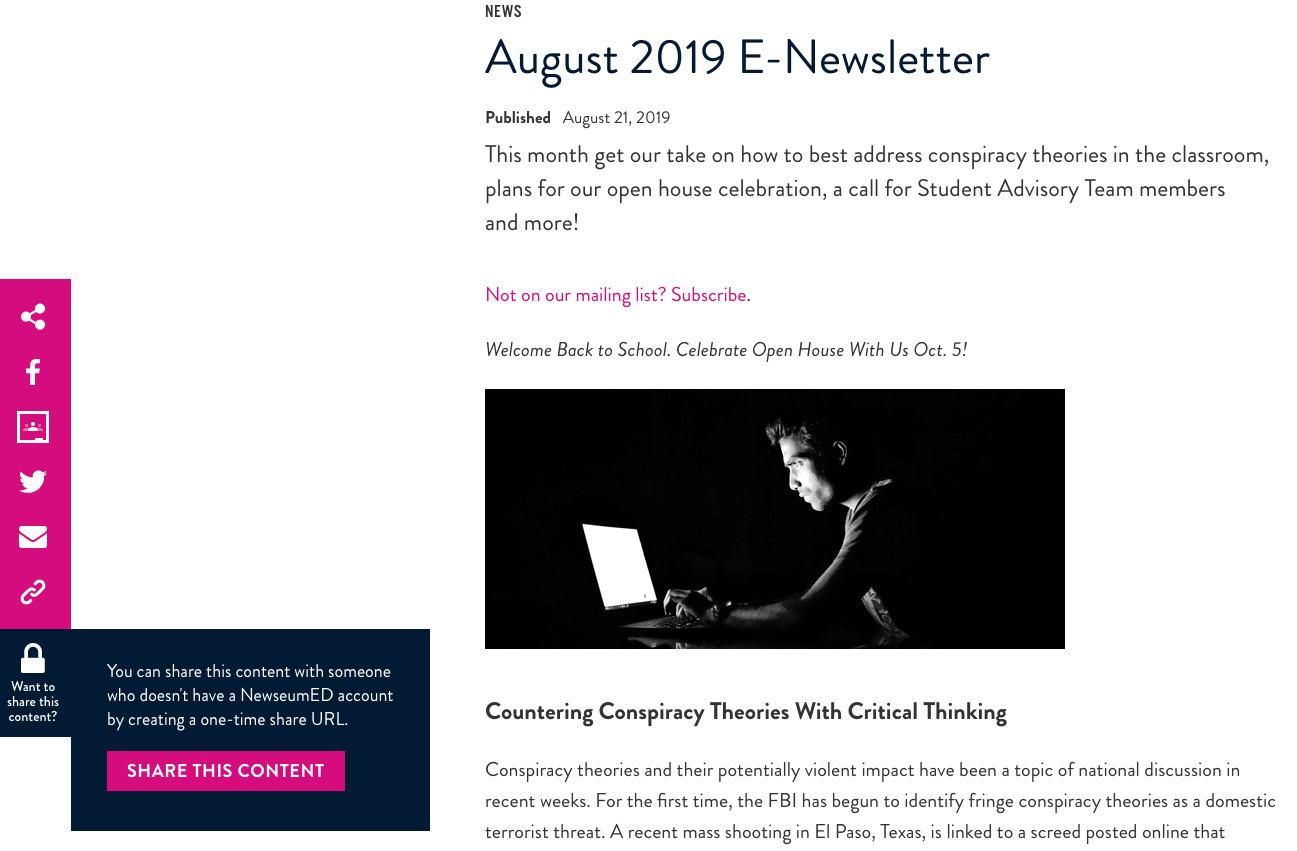
By selecting the share icon at the top of the tool bar you will see many, many more ways to share resources.
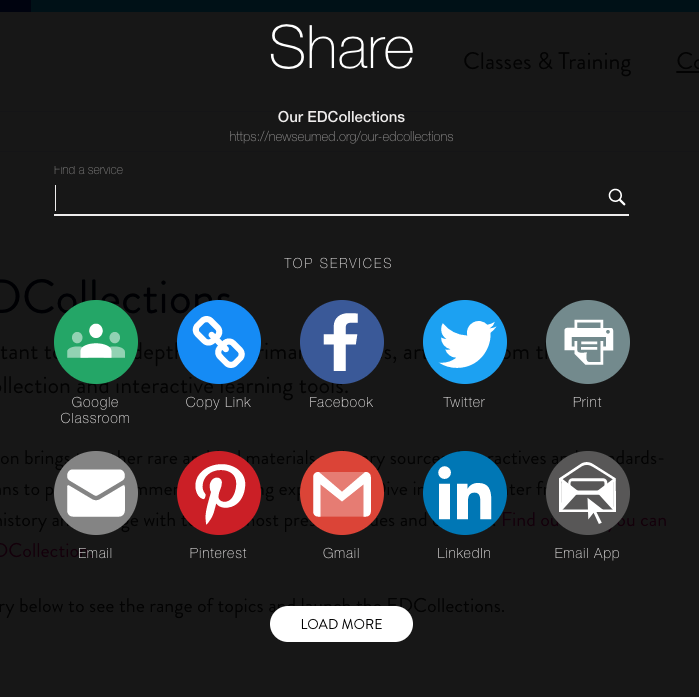
NewseumED resources are a great way to promote critical thinking skills in the classroom.
Sample Activity
Illustrated Opinions: Decoding an Editorial Cartoon
In this activity, students learn about editorial cartoons, analyze the message or view portrayed and then are asked to create their own. There are links to three possible sites with cartoons for you to choose. This lesson includes a student worksheet on Decoding an Editorial Cartoon, handout on Persuasion Techniques, worksheet on Create Your Own Editorial Cartoon and a step-by-step lesson plan. This activity also includes Newseum's Artifact Viewer so students can view historical cartoons in their Editorial Cartoon Gallery. Whether you use this lesson plan or any of the other hundred and fifty other lesson plans, you will have step-by-step instructions and numerous resources.

