Applied Digital Skills with Google.com
by Debbie Jensen
by Debbie Jensen, Baldwin Park Adult and Career Education
Posted September 2018
Applied Digital Skills is a free curriculum designed to help students learn digital skills while using them in practical life applications like budgeting, planning an event, or writing. It is video-based and easy to use. The thing I fell in love with is that it is engaging to the students and helps me as a teacher focus on helping individual students rather than present instructions to the group. Google speaks of it as “A curriculum for practical problem solving with digital tools.” ISTE (International Society for Technology in Education) wrote, “The Applied Digital Skills curriculum is an impressive resource with projects that are engaging, relevant, and connected to the real world.”
We teach many academic skills, but our students also need to know digital skills. This pre-made curriculum does this and more. As I walked through the videos, I learned different ways of doing computer tasks than what I currently use. I realized my make-shift methods were not the correct ones. I find that I learn along with my students.
Lessons were developed for Middle/High School students and Adult Learners. For the Adult Learner curriculum, lessons include:
- Plan an Event
- Plan and Budget
- Use Google to Get a New Job
- Manage a Project with Digital Tools
- Research and Writing
- Digital Tools for Everyday Tasks
- Effective Communications at Work
To Get Started, For the Teacher:
-
Sign in as an instructor with your Google Account at Applied Digital Skills
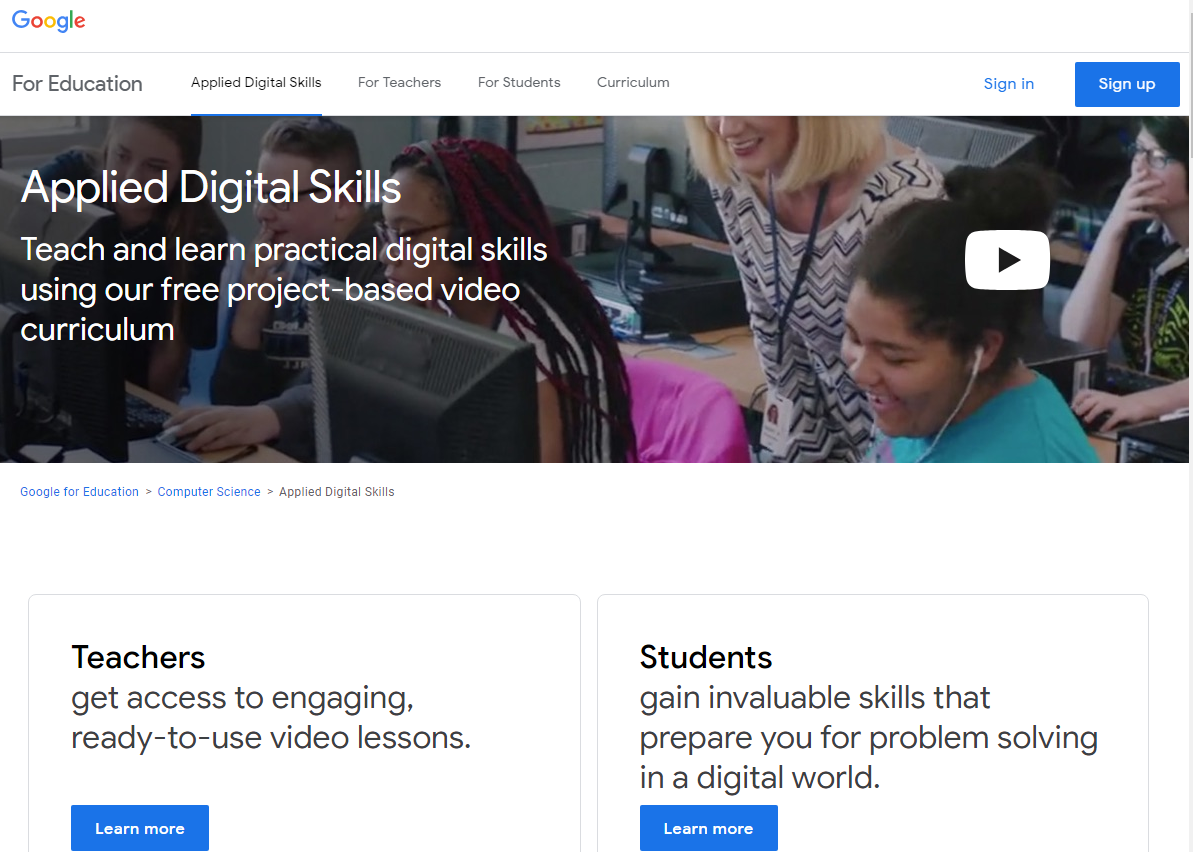
Caption: Website to sign in to Applied Digital Skills
-
Set up a class
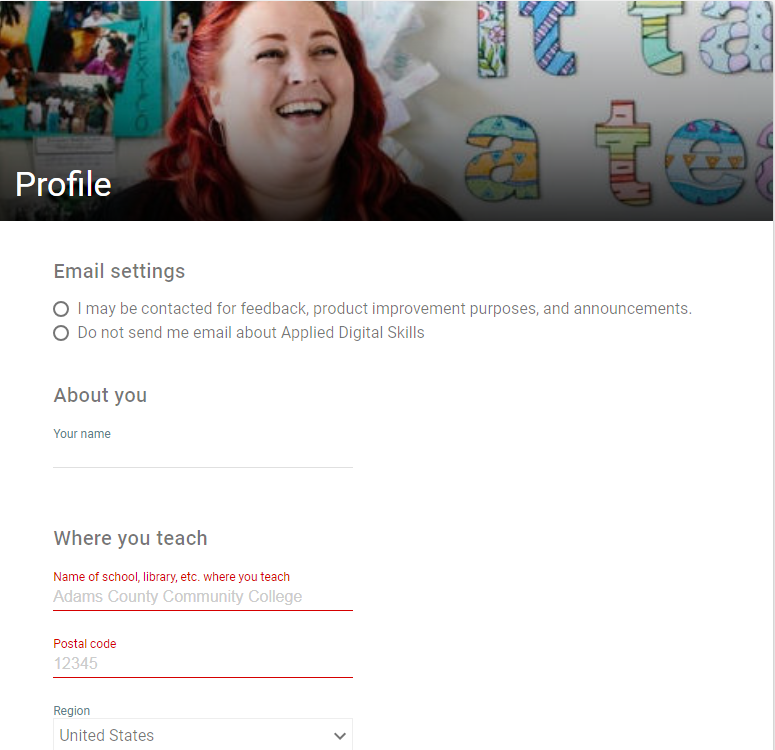
Caption: Screen to set up your class profile, including email settings, where you teach, etc. You can also request a free poster about various career applications.
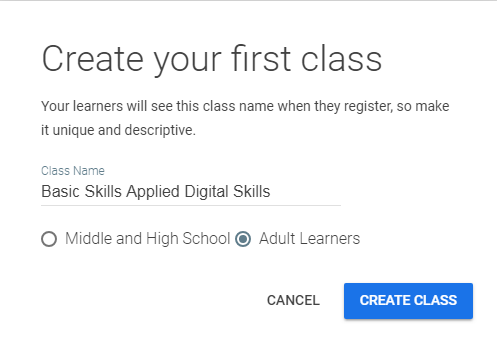
Caption: Create your first class—give it a name then click on Create Class.
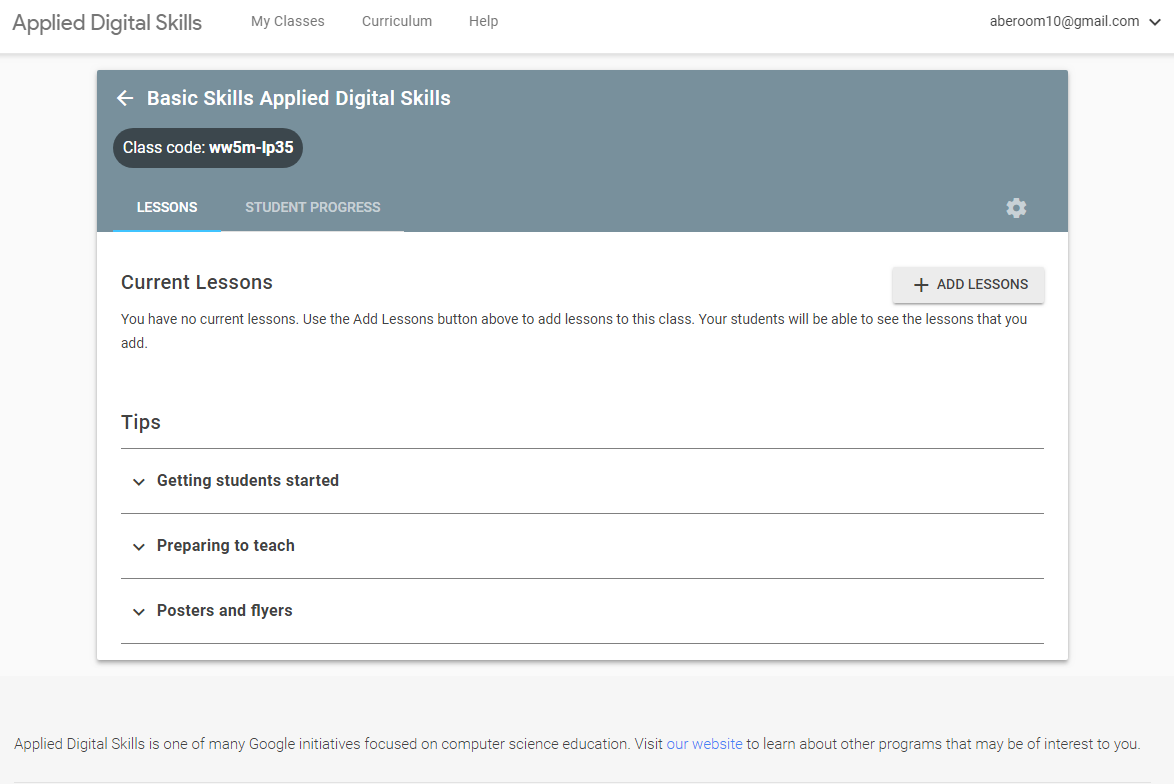
Caption: Dashboard includes class code, lessons, and student progress
-
Review the different lesson plans and decide which one (or ones) you want to include. Scroll down to preview all Digital Lessons. They are divided into those lessons designed for Middle/High School students and Adult Learners.
- To add lessons, from your dashboard select +ADD LESSONS.
- Select Adult Learners
- Select the lesson(s) you want to include
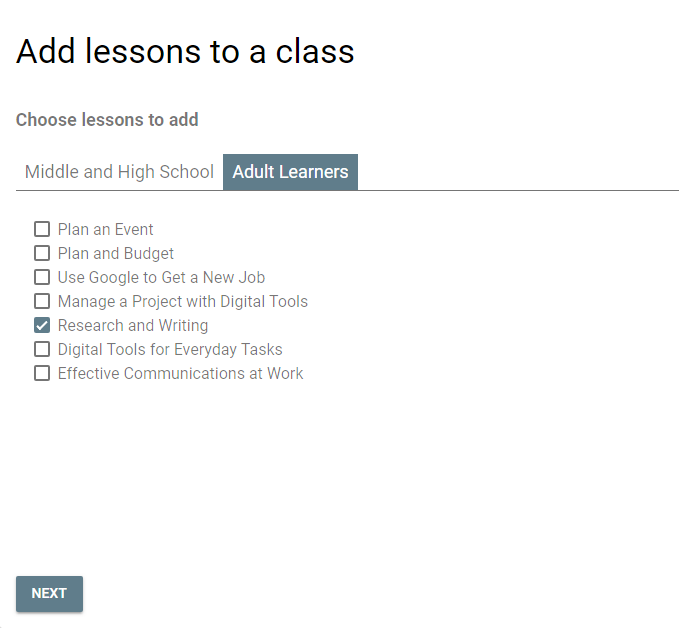
Caption: Add lessons to a class
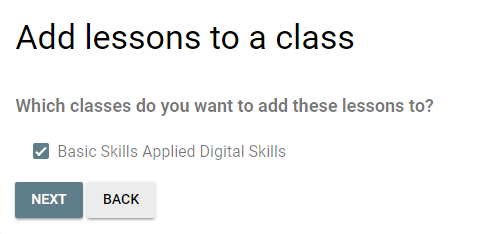
-
Share your class code with your students.
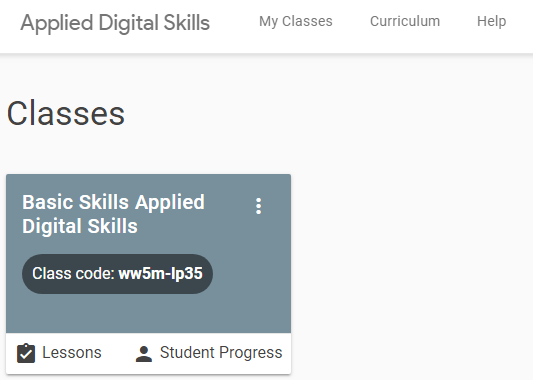
Caption: Your class with the code
If you click on Lessons, you see your class and a series of Tips including:
- Getting students started. After you have created your class, these instruction sheets will have YOUR class code.
- Preparing to teach
- Posters and flyers
To Get Started, For the Student:
-
Go to the website, Applied Digital Skills .
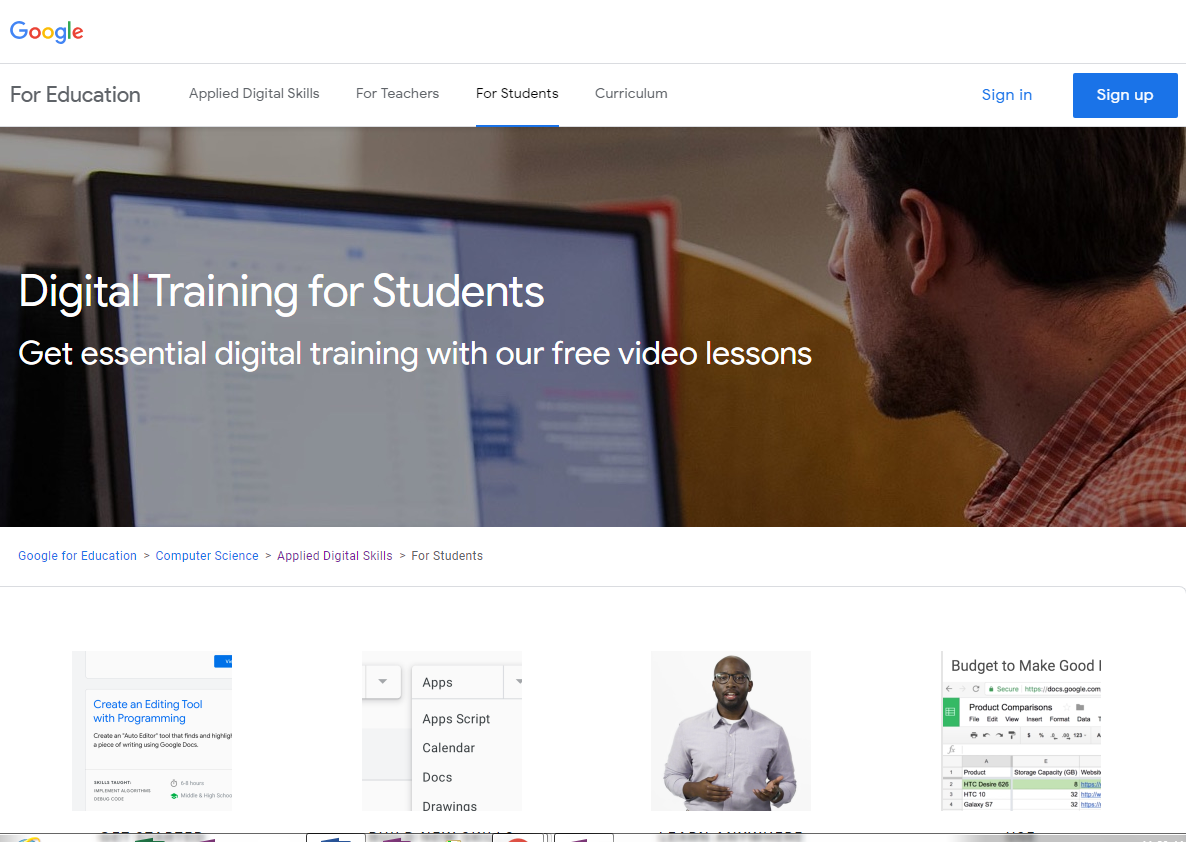
- Sign in using your Gmail or Google account. (To use this application, you will need a Gmail or Google account)
- On the next screen they ask if you are a student, and then if you are taking this course with a teacher. Select Yes.
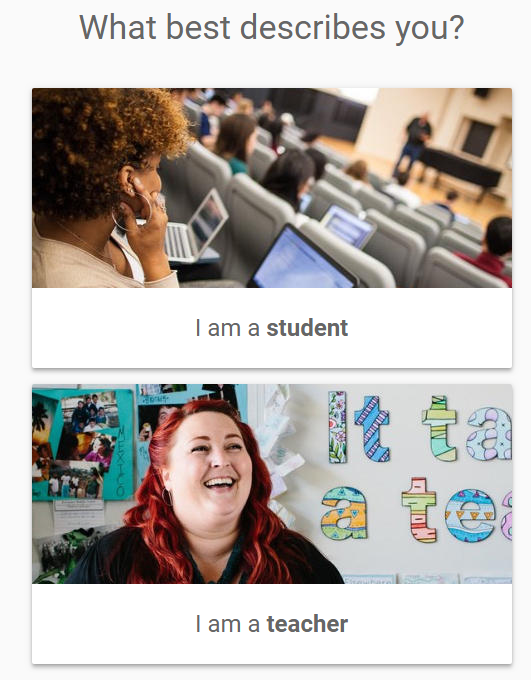
Caption: Screen showing selection I am a Student or I am a Teacher
-
Enter your class code. Check in the box acknowledging that your work will be shared with the teacher. The next question concerns email settings. If the student selects “I may be contacted for feedback, product improvement purposes, and announcements,” they will receive emails from the course and feedback from the teacher.
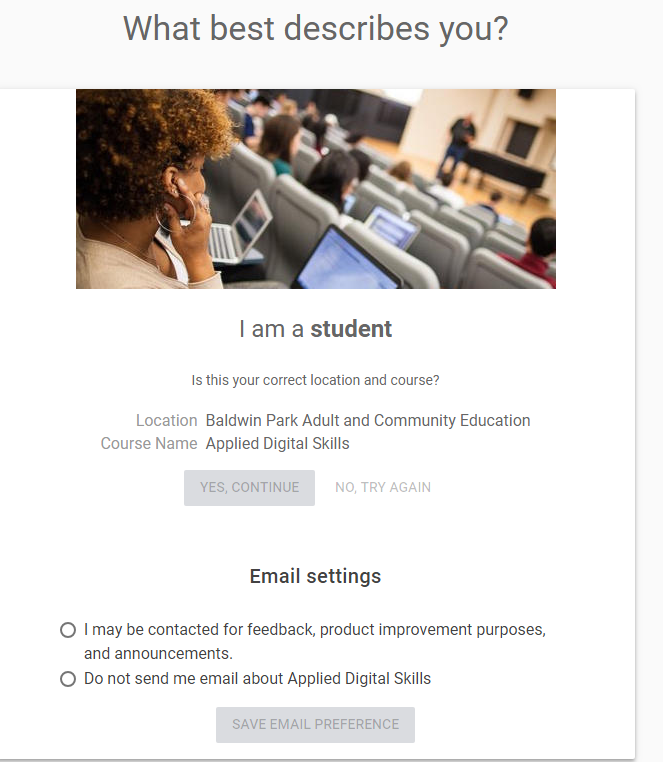
Caption: Screen showing selection choices for Email settings.
-
The next screen includes a welcome to your course.
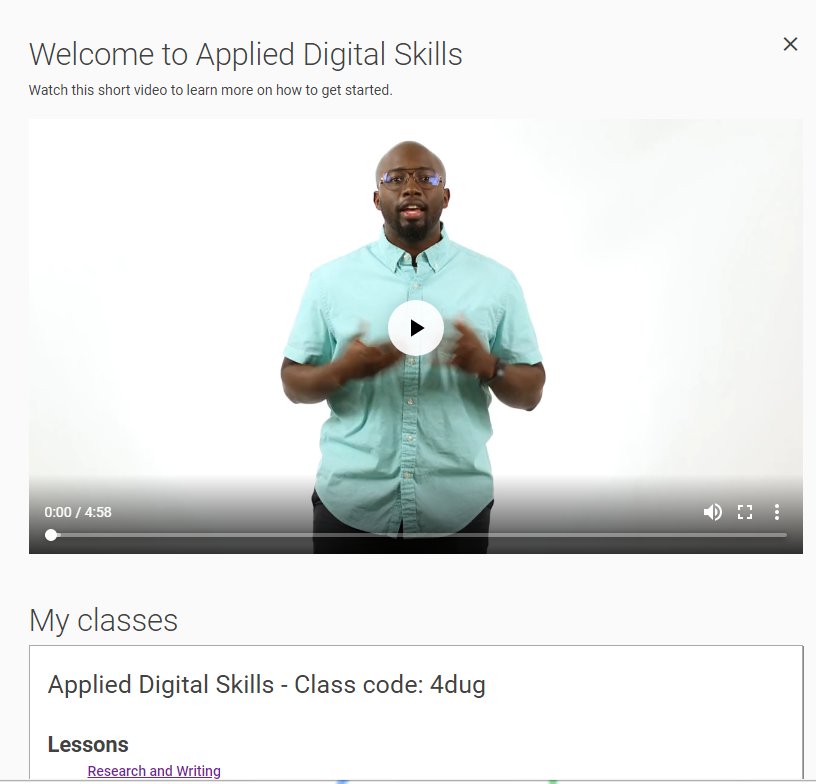
Caption: Screen showing the Welcome video to your course.
In the video, the speaker discusses what is available in G-suite. He explains to students what Applied Digital Skills are, how to access the lessons (sign into the Applied Digital Skills website), what will be seen on the dashboard, and how to get started. He describes how a lesson works, including each lesson introduction and a Now It’s Your Turn section. He shows how to view the lesson and open a second tab where students can do their work. He also shows how to create a split screen. As students listen to the video, they have various access methods including changing the video speed, reading a video transcript or closed caption, and pausing or rewinding the video lesson. After students complete the steps in that video section, they can click on Next to move onto the next page. All student work is automatically saved in students’ individual Drive. Best of all, students can access their work from any device.
-
By selecting the lesson, students see the lesson title and activities assigned by the teacher.

Caption: Lesson assigned: Research and Writing including activities
-
As students move through the lesson, they watch videos and are given step-by-step instructions to accomplish the activities.
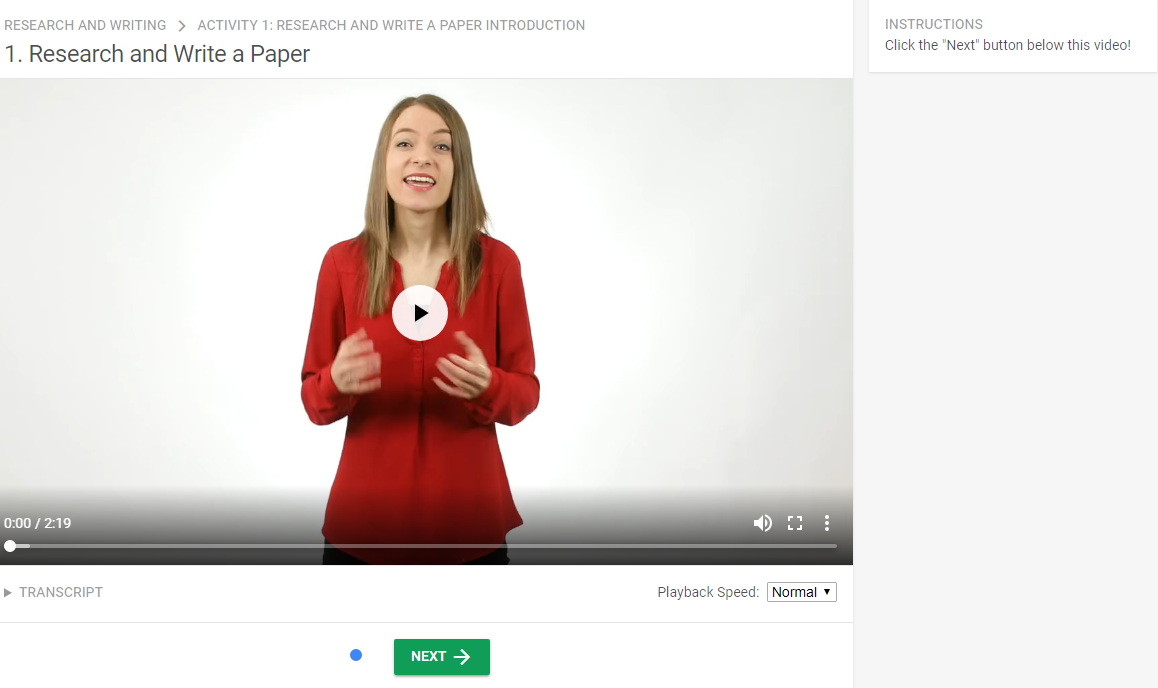
Caption: Video instructions present the lessons to the student
Conclusion
One last point: In an age of accessibility needs for all our students and the documents we create, it is important to teach correct methods. These video lessons are practical and necessary, as well as interesting and engaging. They teach the skills our students will need as they move past our schools and into the workplace or onto more education.
Resources
Applied Digital One Sheet Resource
Posters: When Would I Ever Use Digital Tools in Real Life?
College and Continuing Education Flyers
2018 Applied Digital Skills Presentation Deck (college and continuing education)
Teacher Training Center including Fundamentals Training and Advanced Training
Basic Digital Skills Guide This 27 page guide helps students learn basic Internet and computer skills for Applied Digital Skills classes

