Google Extensions for Teachers
by Ryan de la Vega
By Ryan de la Vega, ESL Resource Teacher, Torrance Adult School
posted May 2021
Is your school a Google Suite school? Do you use Google Meet? Google classroom? As wonderful as Google is, it can't always do everything. Lucky for us there are third parties who create add–ons and extensions to fill those gaps. Add-ons are specific to Google docs, forms, sheets, and slides. You'll find "Add-ons" in the menu bar. For all that and more, there is this wonderful little tool called "extensions" that can help make your experience teaching online more efficient. All you need is the Chrome browser. In this article, I am going to share some teacher favorites with you.
First, you need to know where to find them and how to get them on your device!
From your Chrome browser, you can search for the Chrome Web Store.
- Select it from the results.
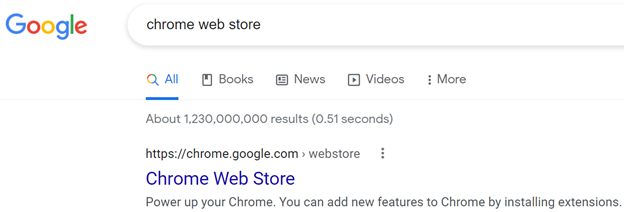
- In the search box, type in the name of the extension that you want and hit Enter on your keyboard.
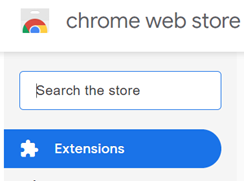
- Select the extension from the results list, then Add to Chrome.
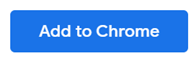
- You will be asked if you are certain that you want to add it. Click on Add extension.
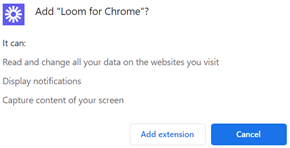
- Some extensions will ask you how you want to sign in. I just use my Google account to keep it simple.
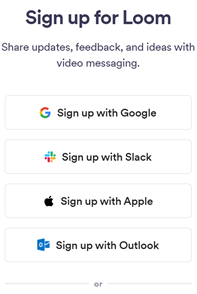
- In order to see your extension in the browser extension bar, click on the puzzle piece. Find the extension and click on the pin. When it is solid blue, it will appear in the extension bar. Now you have easy access to your most commonly used extensions!
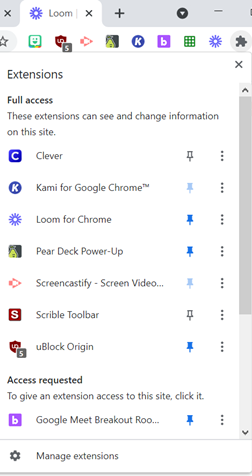
Secondly, now for the Extensions!
- Mote
 : voice notes & feedback
: voice notes & feedback
Do you give your students feedback on their work in writing? With Mote you can give audio feedback with your recognizable teacher voice. Use it in your Google classroom! Think of the great listening practice for your ESL students. Think of feedback explained to your ABE/ASE/HSD students in their writing assignments. You can even translate your text into another language to support learners from diverse backgrounds. - Tab Resize
 : split screen layouts
: split screen layouts
Do you open multiple tabs? Do you use multiple monitors? Especially now, during the pandemic in our online teaching environment, right? So many windows and tabs to navigate. With Tab Resize you can split your screen from two tabs side by side up to four tabs in a quadrant. See as much as you want at one time. - Reverso
 : Translation, dictionary
: Translation, dictionary
Great for ESL students. I have found it more accurate than Google translate. Various languages offered. It works with articles, websites, YouTube, Netflix, Prime Video,… Great support for language learners. Use the dictionary for your ABE/ASE/HSD students in their reading assignments. Make a lesson of teaching your students how to use extensions on their own outside of class time. That way they'll be able to use Reverso even when they're not video conferencing with you, the teacher. - GIPHY for Chrome

Spice up your message with a little movement and animation. You don't have to copy and paste links or download gif videos. With the GIPHY for Chrome extension, you can just drag and drop a gif into anything. - Smallpdf
 : Edit, Compress and Convert PDF
: Edit, Compress and Convert PDF
Have you ever wished that you could edit a PDF file? Do you want to make it something that you or your students can write directly on?... without having to pay for some upgraded "pro" version of a software? The Smallpdf extension can help. Now you can convert files between PDF and Word, Excel PPT and image files. The free trial limits you to only so many actions per day, so pace yourself. - Screencastify
 and Loom
and Loom  : Screen video recorders
: Screen video recorders
I have found these two extensions incredibly valuable for teaching online during the pandemic. Teachers love screen video recording to make tutorials for students. Videos can be shared, sent, posted on class sites or YouTube, watched and re-watched and saved. - Push to Talk
 : Use the spacebar to mute and unmute.
: Use the spacebar to mute and unmute.
How often have you heard "You're on mute." in the last year? Are your lips moving, but nothing's coming out? Stop fumbling around to find the icon on your screen. Just push the spacebar to talk with this extension (like a CB Radio or walkie-talkie….no age references). Since these are Google extensions, Push to Talk only works in Google Meet when video conferencing. Good for teachers and students alike. - Insert Learning
 : Make learning interactive.
: Make learning interactive.
With Insert Learning you can make any webpage interactive by adding activities. Highlight, add comments, add sticky notes, insert a question, insert a discussion, assign activities to your students, see your students answers and you can share what you created with other teachers. The free trial is limited but it's only $40 for a year to get this extension.

