Don’t Be unCommon and Start Using Canvas Commons!
by Francisco X. Pinedo Jr., OTAN Subject Matter Expert
Are you an Adult Education instructor struggling to create digital courses for your students? If you answered yes, then this article will help you create digital content that you and your students will enjoy!
As we all start this new school year, many educators want to supplement what we teach in the classroom. Some of us find worksheets, others create them, and some of us supplement with other curriculum materials we’ve used in the past. Add to this the need to teach our students the digital literacy skills required to be more successful when applying for a job, pursuing post-secondary education, or entering CTE.
Most community colleges use Canvas as a Learning Management System (LMS) where all course content is housed. College professors spend countless hours creating robust courses for their students. At the adult school level, as Adult Education instructors, we want to create such courses, but many of us - unlike college professors - have a regular day job in addition to our part-time adult ed job. This makes it difficult to create comprehensive content for our students.
But, fear not! Canvas Commons is a wonderful tool that has many ready-to-go courses for you to use almost immediately. Canvas Commons is a learning object repository that enables educators to find, import and share digital content ( see Canvas Community Guides - What is Canvas Commons?).
One word of caution: since Commons is an open online repository, a lot of the content is K-12 focused. Remember, our adult learners sometimes feel disrespected when we use child-focused K-2 or K-6 content rather than adult ed appropriate materials. Canvas Commons has a strong selection of Adult Education content that is ADA-compliant and created by OTAN staff and partnering adult ed agencies in California.
Canvas Common Courses and Modules
Canvas Commons with the California Adult Education Canvas filter will direct you to courses and modules created by adult education educators in California - you might even recognize some names! With the AE Canvas filter, the focus is mainly on ESL courses, some writing courses, CTE medical-related courses, and IET modules that can be used for EL Civics COAAPS. There are also courses and modules available for staff training in Canvas, administrator training, accessibility and equity, anti- racism, and culture.
Importing from Canvas Commons
To access OTAN-approved Canvas content, your agency must be part of the OTAN Canvas project or request access to the California Adult Ed Canvas Commons. Once your agency has access, simply log in to Canvas and look for the Commons icon in the lower left corner of the screen.
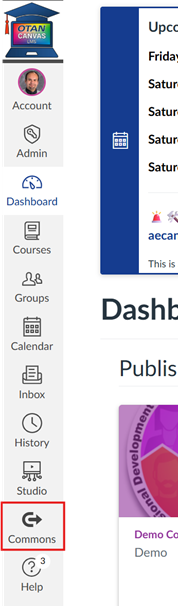
Next, click on the Filter feature (it looks like a funnel).

In the Filter menu, scroll down to the Shared With option. When you select California Adult Education Canvas Commons, you will see up to four pages of courses, modules, and pages created by OTAN staff and agencies such as LAUSD’s Division of Adult and Career Education.
For example, if I like the course Putting English to Work 1 from Commons, I can preview it and decide if it fits my class.
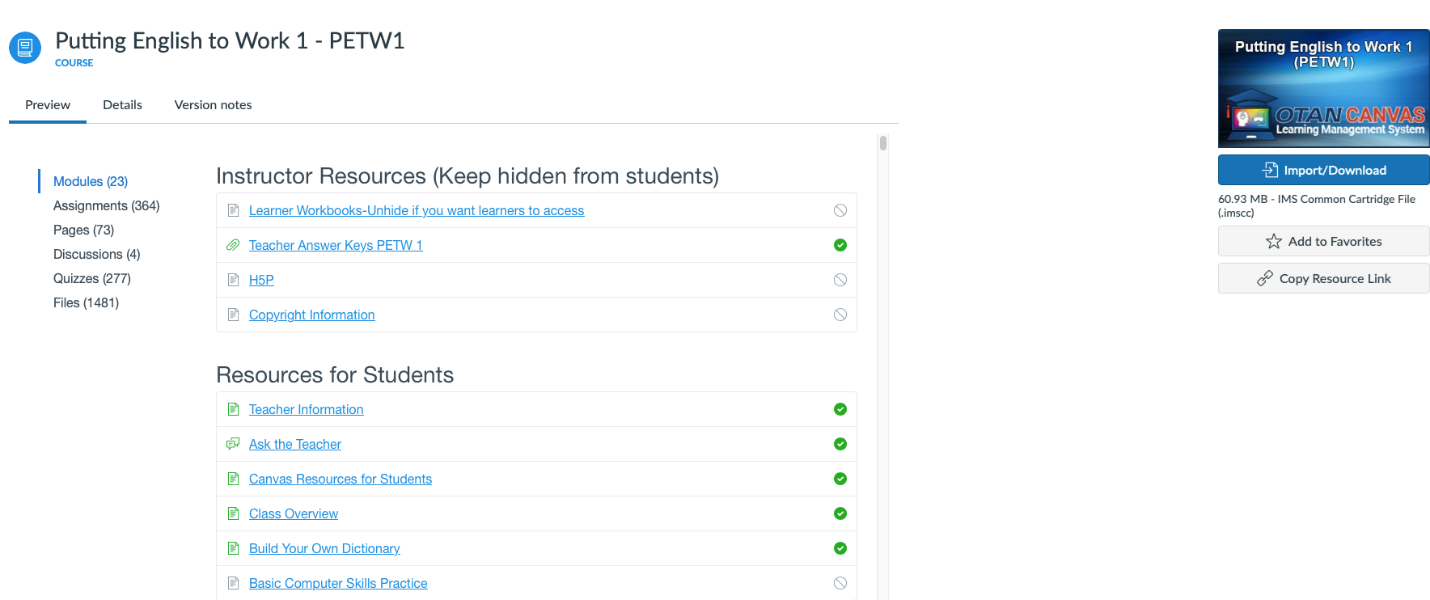
One reason agencies use “premade” Canvas courses from Commons is that busy teachers who want to integrate Canvas in their classrooms can simply select a course and import it. With the filter set to California Adult Education Canvas Commons, you’ll find many courses, modules and pages.
To clarify these terms:
- A Canvas course is like your textbook. It covers 8-10 chapters, with assignments, quizzes, and more.
- A Canvas module is like one chapter of that textbook.
- A Canvas page is like a single page within a chapter.
For ongoing courses, I recommend starting with a course.
Customizing
Once you’ve imported a course into your Canvas account, you’ll need to make some customizations to personalize it. Pay special attention to the Resources for Students or Welcome section of each course.
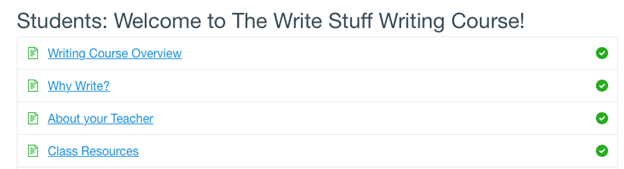
From the example above, I would customize the About your Teacher and Class Resources sections. In About your Teacher, click the Edit icon in the top right corner. Then, you’re your email, contact info, and other details. Be sure to save your changes by clicking on the blue Save button at the bottom of the screen .
Canvas Commons in the Classroom
Teachers use Canvas Commons materials in different ways: as supplemental resources that complement their core curriculum, or as a main curriculum. At Soledad Adult School, we do both. Our CTE classes use courses uploaded into Canvas as the primary curriculum for Medical Terminology and Dental Careers. For our ESL classes, we use Putting English to Work as a supplement to our existing curriculum.
In both cases, Canvas is used in the classroom to review information learned (CTE) and to show videos for lessons (ESL and CTE). Students use discussion boards to post responses to that week’s question, which usually serves as a warm-up to the unit. They also use content from Canvas Commons courses for supplemental work, such as fill-in-the-blank activities with unit vocabulary, annotating responses for teacher feedback, and taking pre-made quizzes.
Over time, as teachers become more comfortable with Canvas, they can customize, add, or modify content. The great part is that after the initial investment of time, you can reuse your imported Canvas courses and content in the future. An added benefit is that if a major update is made to a course you’re using from Canvas Commons, you’ll receive a notification to update your version.
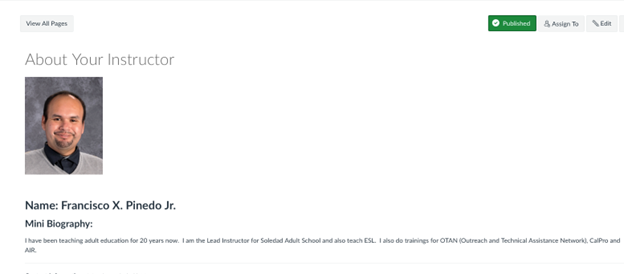
In summary: Canvas Commons offers quick and easy ways to begin using Canvas in your classroom. This not only saves teachers time but also helps students build the digital skills they’ll need if they plan to pursue higher education after completing an adult education program. Canvas Commons is a powerful tool - you can import a course today and start using it in your classroom tomorrow.

