Meeting Students Online: Jitsi Meet and Online Whiteboards
by Debbie Jensen
by Debbie Jensen
posted January 2021
Has your district refused to use Zoom? If your district uses Microsoft, then you are using Teams. If, instead, you are a Google Suite user, you are into Google Meet. But if you are tired of Google Meet and can't use Zoom, try a new online meeting platform called Jitsi Meet.
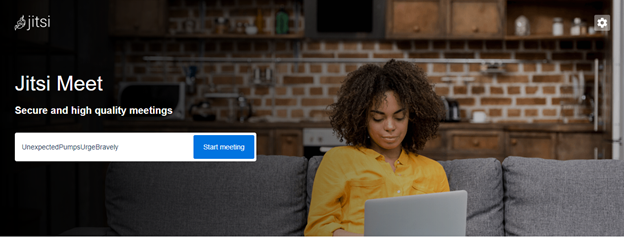
Here are a few facts:
Jitsi is end-to-end encrypted for security. It allows up to 50 participants to join meetings. Also, unlike other free platforms, meetings can go on as long as needed. Your students do not need an account, and last but definitely not least, it is FREE. It overcomes many of the problems we have with other meeting platforms.
What is the difference between Jitsi and Zoom/Microsoft Teams or other 'free' platforms?
-
Jitsi is open source, making it easy to work with your IT department.
-
Recording meetings is free, unlike free Zoom accounts. You can store your recordings in Dropbox or another location on your computer. You can share links to the recordings with your students.
-
Jitsi has unlimited meeting length, unlike Zoom (40 minutes) or Microsoft Teams (45 minutes).
Cool Features
-
If you are developing a YouTube channel for your class, you can live stream to it from Jitsi.
-
You can connect to your Google or Microsoft calendars to view all meetings and join a meeting by clicking on the link. This makes inviting students very easy.
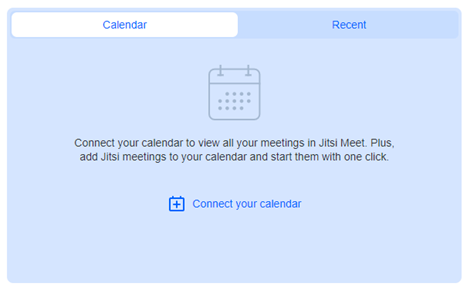
-
For quick access, our students using their smartphones just need to download the app.
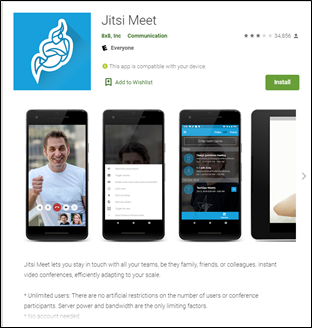
-
No registration is required for you or your students.
-
For teachers in areas where high speed internet is limited, Jitsi offers an option to lower the internet speed.
-
You can have multiple students share their screens at the same time (great for sharing math problems or grammar sentences).
-
You can even remotely control students' desktops (again, very helpful in assessing or editing their work).
-
To run your classroom, there are options for screen-sharing, video, and audio options. (see options below).
Get Started
It is so easy to use – just type in jitsi.org and begin.
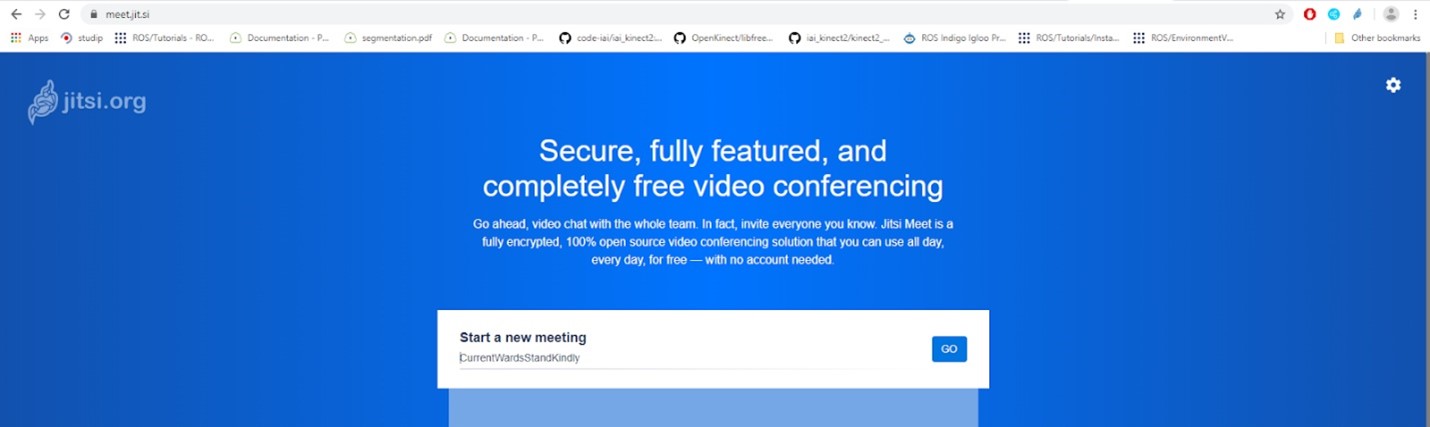
Startup page for Jitsi
For safety, be sure to provide a unique meeting name and password. Jitsi will provide a randomly generated name for your meeting or you can select your own. Be sure to add a password to prevent unwanted "guests."
Here is an example of one of the randomly generated meeting names.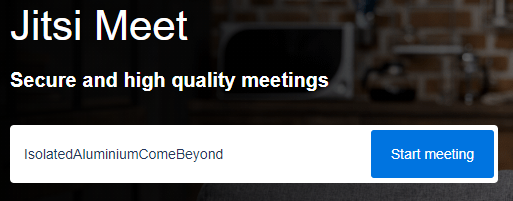
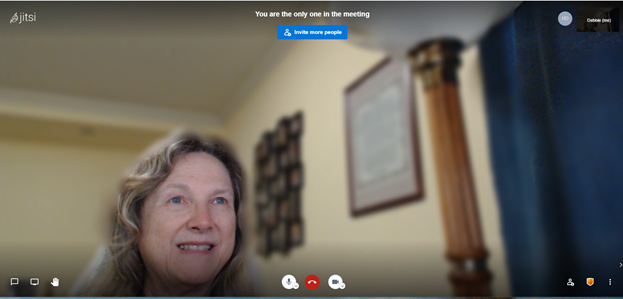

As you hover at the bottom of the screen, you see (from left to right) the common Open/close chat, Share your screen, Raise your hand, Microphone, Leave the meeting, Video, Invite people, Security options, and More actions. When you stop the camera, others see only your initial.
By clicking on the three vertical dots at the bottom right (More actions), you find commands including: Manage video quality, View full screen, Start live stream, Start recording, Share a YouTube video, Blur my background, Settings, Mute everyone, Speaker Stats, Embed meeting, Leave feedback, View shortcuts, and Help.
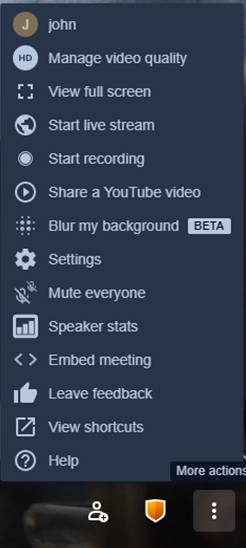
Drilling down, if you select View shortcuts you can access commands that you will use frequently, and by using the keyboard shortcuts, you can save time. I found these shortcuts particularly useful while trying to teach a class. The shortcuts include:
Show or hide video thumbnails (F), Mute or unmute your microphone (M), Start or stop your camera (V), Manage call quality (A), Open or close the chat (C), Switch between camera and screen sharing (D), Raise or lower your hand (R), View or exit full screen (S), Toggle tile view (W), Push to talk (Space key), Show speaker stats (T), Focus on your video (0), and Focus on another person's video (1-9).
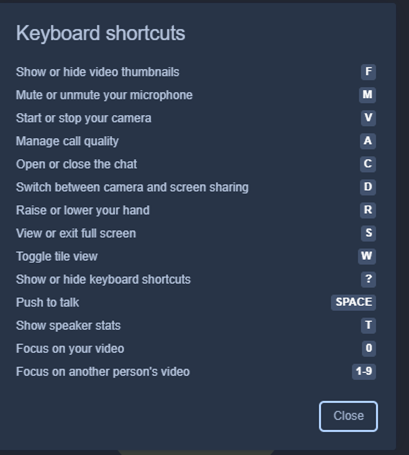
Easy-access shortcuts
Having used a variety of online platforms, Jitsi is easy for student access, sharing screens, and teaching in an online. To make it "perfect," I wanted to add an online whiteboard.
Add an Online Whiteboard
Miro.com
To round Jitsi out and make your classroom more successful, you might want to use an online whiteboard. There are several available. Miro.com is easy and offers a lot of templates allowing different methods of brainstorming, but the free account does not allow video chat or screen sharing. However, if you want to present an already created math problem, Miro works well.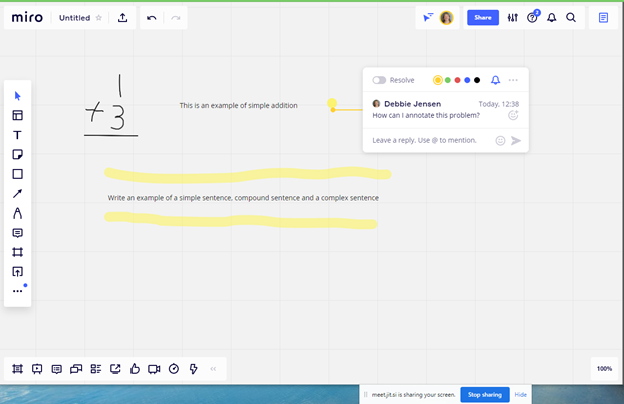
Here is a Miro screen I created with questions, problems, and a highlighted assignment. You are seeing this within my Jitsi room. The comment feature allows replies, but not at the time the board appears to the students. This is the drawback to Miro. It is not good for real time collaboration unless you get a paid account.
The free version of Ziteboard offers real time collaboration, so it works well in your online classrooms.
Ziteboard.com
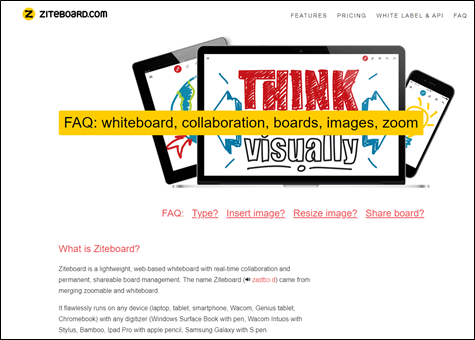
After logging in with my Gmail account, this is the first screen under start drawing now. The Zoom feature is great.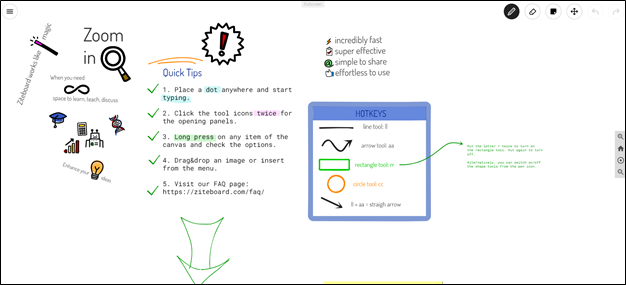
Here you see me access the whiteboard in the Jitsi room. 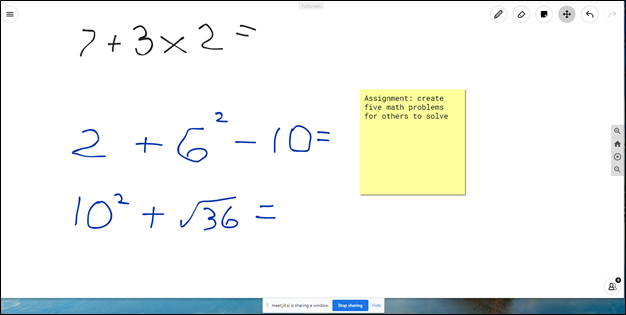
Ziteboard runs on any device. To use it you do not have to download or install apps or plugins. It will work on other platforms, but they recommend Google Chrome. The free account offers three boards, shared whiteboards, real time collaboration, three basic colors, sticky notes, and you can import or export as pdf.
One other online whiteboard option is Explain Everything at explaineverything.com
Whether you are required to teach online due to a world pandemic, or, once this settles down, you return to your classroom, online teaching is here to stay. It may play a major component in your teaching or a once-a-week online tutoring session. Having quick, easy, and free tools at your fingertips will help you share content with your students.

