Boosting Efficiency and Organization with Microsoft Bookings
by Yecsenia Castro, OTAN Subject Matter Expert
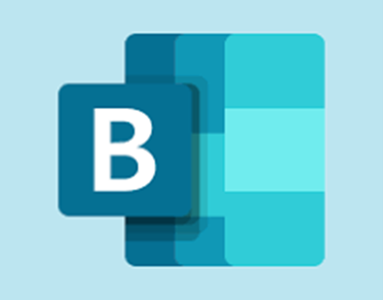
In the adult education world, where teachers, administrative staff, and classified personnel juggle multiple responsibilities, managing schedules efficiently is essential. Whether it’s arranging one-on-one student meetings, coordinating team meetings, or handling inquiries, Microsoft Bookings offers a user-friendly solution to streamline appointment management and productivity. Eliminate the back-and-forth of scheduling— this tool allows you to set your availability so students can easily book time with you and stay connected.
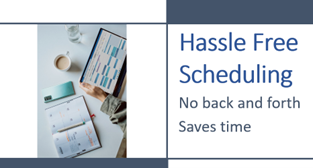
This article provides an overview of Microsoft Bookings, with practical tips on setup, customization, integration, automation, and reporting—helping your school enhance efficiency, improve service delivery, and reduce scheduling headaches.
What is Microsoft Bookings?
Microsoft Bookings is a web-based scheduling application that is part of the Microsoft 365 Suite. It enables organizations to create customizable booking pages, allowing students to schedule appointments directly with staff members. Originally developed for small businesses, Microsoft Bookings has proven to be beneficial in educational settings where managing calendars and time slots is often complex and time-consuming.
For adult education programs, Bookings can be used to:
- Schedule advising or counseling appointments
- Manage class sign-ups or workshop sessions
- Organize office hours for instructors
- Coordinate internal staff meetings
- Facilitate interviews or intake appointments
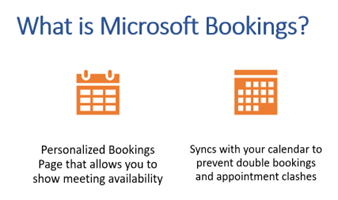
Key Features That Improve Scheduling and Productivity
- Set Up and Customize a Bookings Page
Setting up Microsoft Bookings is straightforward. Once you access the app through Microsoft 365:
- Go to the Microsoft 365 app launcher, select Bookings, and click “Create a new booking calendar.”
- Choose your school’s name
- Add key details such as location, hours of operation, and contact information.
Customization Options:
- Create different “services” (e.g., Academic Counseling, Financial Aid Assistance, GED Tutoring).
- Specify duration, location (in-person or virtual), and required staff.
- Customize the look of the booking page with your organization’s logo and colors.
- Adjust business hours and time zones to reflect operational needs.
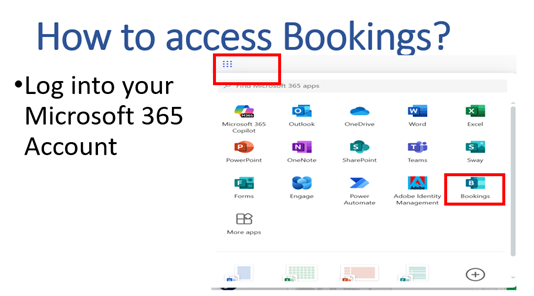
- Integrate with Microsoft Outlook and Teams
Microsoft Bookings seamlessly integrates with Outlook and Teams, ensuring real-time calendar synchronization and improved communication.
- When a student books an appointment, it automatically appears on the selected staff member’s Outlook calendar.
- You can choose to block off time when staff are busy or let Bookings check availability across calendars to avoid double bookings.
- For virtual meetings, Bookings can automatically generate a Microsoft Teams link, allowing appointments to be held online without extra setup.
This integration minimizes the risk of scheduling conflicts, saves time, and ensures all participants receive timely reminders and access links.
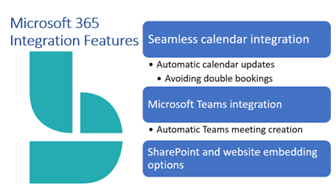
- Automate Confirmations, Reminders, and Follow-Ups
One of Bookings’ standout features is its ability to automate the communication process around appointments:
- Automated Email Confirmations: Once an appointment is booked, both the staff member and the attendee receive confirmation emails with all relevant details.
- Reminders: Automated email reminders can be sent prior to the meeting to reduce no-shows—a common issue in adult education programs.
- Follow-Up Emails: After appointments, you can send follow-ups, surveys, or next steps, keeping the communication loop active.
These features reduce the administrative burden, ensure clients and students are well-informed, and allow staff to focus on service delivery rather than logistics.
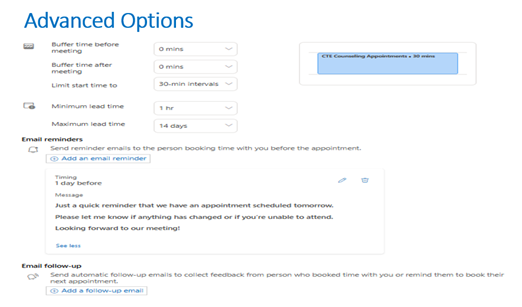
- Manage Staff Availability and Services
Bookings allows for flexible management of individual staff calendars:
- Staff can define their own working hours, availability, and break times.
- You can assign specific staff to specific services (e.g., an ESL instructor only available for ESL appointments).
- Staff can sync personal calendars with Bookings to avoid conflicts.
- Administrators can view all bookings and make manual changes when needed.
This is especially helpful in educational settings where instructors or counselors may work part-time or split schedules between locations or departments.
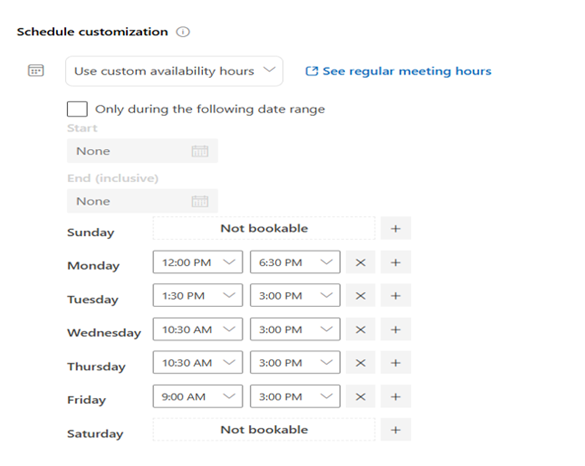
- Use Reporting Features to Track Appointments and Improve Services
With Bookings, administrators and team leads can track appointment history and extract insights:
- Generate reports that show appointment volume over time.
- Identify trends such as peak booking hours, frequently used services, or staff members with the highest load.
- Export booking data to Excel for deeper analysis or for use in institutional reports.
This level of insight allows organizations to make informed decisions—such as increasing availability for high-demand services or redistributing workloads for equity and efficiency.
Best Practices for Using Microsoft Bookings in Adult Education
- Centralize Common Services: Create a single Bookings hub for commonly accessed student services like academic advising, financial aid, or technology support.
- Train Staff on Features: Ensure that everyone using Bookings is trained on its key features, especially calendar syncing and managing service availability.
- Promote the Booking Page: Share the Bookings link on your website, through email newsletters, or on digital signage to encourage use.
- Regularly Review Service Offerings: Update services based on the school calendar, available staff, or student needs.
- Encourage Feedback: Use follow-up messages or surveys to gather feedback on the booking experience to continuously improve the process
Microsoft Bookings is a versatile and powerful tool that can transform how adult education professionals manage their time, communicate with students, and deliver services. With features like calendar integration, automated communication, staff scheduling, and performance reporting, Bookings helps simplify appointment management—leading to better organization, increased productivity, and a more responsive service environment.
By adopting Microsoft Bookings, your team can save valuable time, improve the student experience, and focus more on what really matters: supporting adult learners on their educational journey.

