Creative Ways to use Microsoft Sway in your Classroom
by Chris Vela Che, OTAN Subject Matter Expert
Imagine walking into a class where you are expected to teach digital skills to adults with little to no English and digital skills. The challenge is immediate and complex: How do you build digital skills with non-English adult learners? Where do you begin? These questions immediately come to mind at the start of every school semester reminding me of the challenges and opportunities ahead.
Over the years, I've learned that patience, creativity, and empathy are just as essential as lesson plans and technology. My students may begin with limited skills, but they bring determination, resilience, and rich life experiences that shape our classroom community. Building trust is the first step—once they feel safe and supported, real learning can begin.
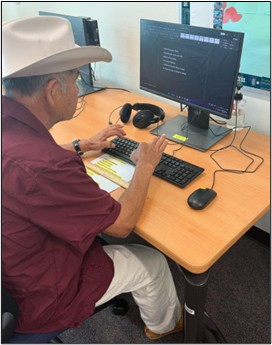
One of the most effective strategies I use is integrating simple digital tasks into everyday language lessons. For example, I teach basic vocabulary through real-life tech activities like using a mouse to click on images, typing their names into search bars, or practicing simple commands like "log in," "click," and "type." I also pair stronger students with those who need more help, creating a supportive learning environment where collaboration builds confidence.
Another effective strategy is using user-friendly tools that give adult learners instant access to digital content—often just one click or QR code scan away. One of my favorite tools for this is Microsoft Sway, a web-based app from Microsoft Office.
Getting Started with Microsoft Sway for Teachers
Microsoft Sway allows teachers to create and share visually appealing presentations, reports, newsletters, and stories. It’s also ideal for learners who are just beginning to explore digital spaces.
To get started, go to sway.office.com and sign in with your Microsoft Outlook account. If you don’t have an account -No worries! Create an account for free at microsoft.com/account.
Once logged in, you will see the Home page with three options: Create New, Start from a topic, and Start from a document.
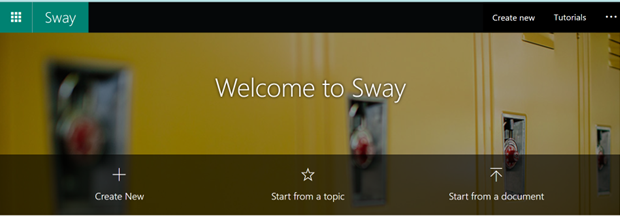
Zero designing skills? —No problem!
There is no need for special design or coding skills if you want to start your Sway from scratch. Select Create New, then add text, upload your images, and embed your videos and Sway will do the rest.
Storyline & Design
There are two important elements to keep in mind when you are creating or customizing your Sway: Storyline and Design.
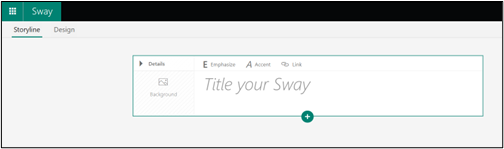
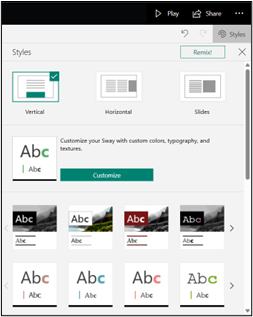
Storyline is where you can do the following and more.
- Type
- Hyperlink
- Insert images
- Upload files
- Embed videos
Design is where you preview your Sway and customize styles, colors, fonts, layouts, etc. Select the color palette on the upper right corner.
If you don’t feel like starting from scratch, select Start from a topic, type what you are looking for, and let Sway create an outline for you. The only thing you will need to do is add your text and media (images, video, files).
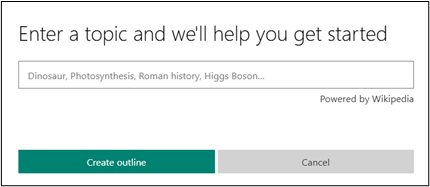
The last option is Start from a document. This option has been a time saver for me as I only need to upload a file and Sway does the rest.
Need ideas to get inspired? Take a look at my Sways!
Here are some ideas on how I have used Microsoft Sway in my Beginning English Literacy class.
Syllabus. Every semester I upload my syllabus so my students can easily access it even before my course begins. The only thing that’s needed to be done once you upload your syllabi is some minor tweaking.
Building community activities. One of the activities my students and I do to build rapport in class is taking pictures to learn from one another. I usually create a Google Slides deck once I have all my students written permission to use their profile picture. Then, I download my slides to a PDF file to later upload it to Sway.
Community resources. To help my students have immediate access to the endless list of community resources they were getting via school email, I created a document that I later uploaded to create a Newsletter. Students now have one place to refer to for community resources as opposed to links, flyers, and files from their email inbox.
Class enrollment week. A few weeks before each class ends, my students need to register for the following semester. Enrollment week is very challenging and requires several steps to make sure the process goes smoothly for everyone. To ensure that all my students are ready to register, I am currently working on a Sway with some instructions, visuals, and videos. This Sway is under construction though.
Need more ideas?
If you need more ideas and inspiration, check out the lessons in Sway when you scroll down from your account.
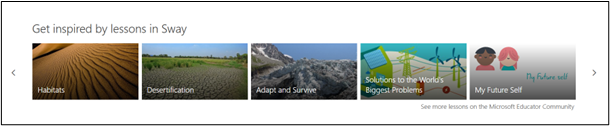
Play and share your Sway!
To check if you are happy with your Sway design and layout, hit the Play feature on the upper right corner. This will give you a sense of what your audience will see when they access your Sway. Select Edit if you want to continue working on it.
Once you are finally finished, hit the Share feature and select how you want your students to access your Sway. You have multiple options such as a link, an embedded code, a visual link with QR Code, etc.
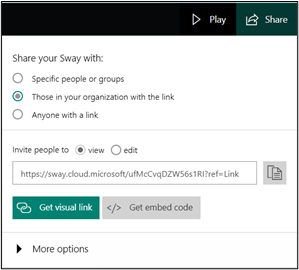
Last but not least, Sway has a Tutorial feature on the upper right corner of its home page. It has more detailed instructions on how to create and share your Sways.
Happy learning and creating!
References
Microsoft Support - Getting Started with Sway

